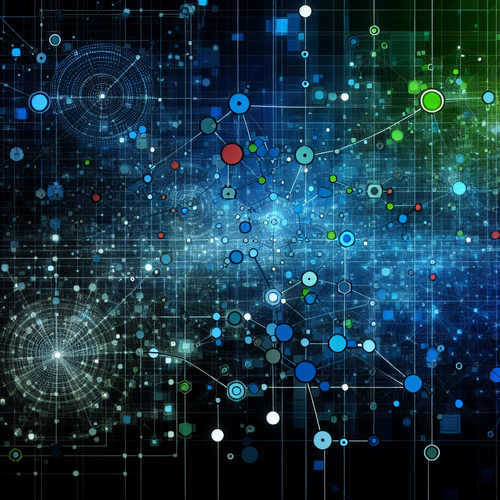{{ $('Map tags to IDs').item.json.title }}
How to Partition Disks with fdisk
Partitioning disks is an essential task in Linux, allowing you to divide a disk into multiple sections for organizing data, managing filesystems, and optimizing performance. The fdisk command is a powerful utility for managing disk partitions. This tutorial will guide you through the process of using fdisk to partition disks in Linux.
1. Understanding fdisk
fdisk is a command-line utility that allows for the creation, deletion, and management of disk partitions. It works with MBR (Master Boot Record) and GPT (GUID Partition Table) partitioning schemes.
2. Viewing Current Partitions
Before partitioning, you can view existing partitions by running:
sudo fdisk -lThis command lists all the attached disks and their current partitions.
3. Opening a Disk for Partitioning
To modify a specific disk, run:
sudo fdisk /dev/sdXReplace sdX with the appropriate disk identifier (e.g., /dev/sda). You can use fdisk -l to confirm the identifier.
4. Creating a New Partition
Once in the fdisk interface, you can create a new partition:
- Press
nto create a new partition. - Choose whether to create a primary (
p) or extended partition (e). - Specify the partition number (if prompted) and the size using
+sizeformat (e.g.,+20Gfor 20 GB).
fdisk will show the changes after you create the partition.
5. Deleting a Partition
If you need to delete a partition:
- Press
dto delete a partition. - Specify the partition number you wish to remove.
fdisk will confirm the deletion.
6. Changing a Partition Type
To change the partition type (e.g., from NTFS to Linux filesystem) use the following steps:
- Press
tto change the partition type. - Input the partition number and the desired type code (you can view available types by entering
L).
7. Writing Changes and Exiting
After you’ve made your changes, it’s crucial to write them to the disk:
- Press
wto write the new partition table to disk. - The changes take effect immediately, and you can exit the command.
8. Checking Changes
To verify your new partition layout, run:
sudo fdisk -lThis will display the updated partitions for your disks.
9. Conclusion
By following this tutorial, you have learned how to use the fdisk command to partition disks in Linux effectively. Proper partitioning practices are vital for organizing data and optimizing performance. Continue to explore other disk management tools and commands to enhance your system administration skills!