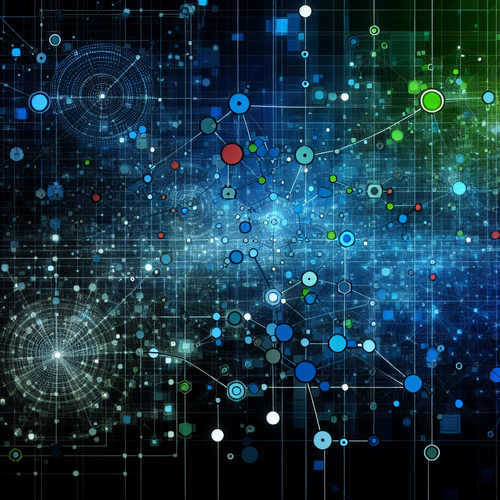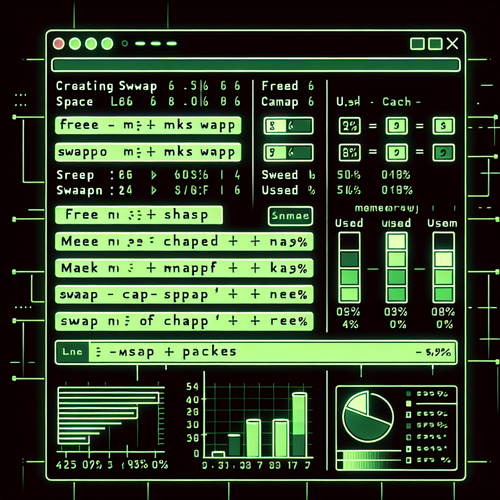
{{ $('Map tags to IDs').item.json.title }}
How to Create Swap Space in Linux
Swap space in Linux is a designated area on disk used as virtual memory when the physical RAM is full. It allows the system to manage memory more effectively, especially when running resource-intensive applications. This tutorial will guide you through the process of creating and managing swap space in Linux.
1. Checking Existing Swap Space
Before creating new swap space, you should check if any swap is currently enabled. You can do this with the following command:
sudo swapon --showIf there are no entries, it means no swap is active. To see swap usage, you can also run:
free -h2. Creating Swap Space
You can create swap space using a swap file or a separate swap partition. In this example, we will create a swap file.
2.1. Creating the Swap File
To create a swap file, first, you need to allocate space. For example, to create a 2GB swap file, use:
sudo fallocate -l 2G /swapfileAlternatively, if fallocate is not available, you can use:
sudo dd if=/dev/zero of=/swapfile bs=1G count=22.2. Setting the Correct Permissions
It’s essential to set the correct permissions for the swap file:
sudo chmod 600 /swapfileThis command ensures that only the root user has read and write access to the file.
2.3. Making the File a Swap Space
Next, configure the file as swap space:
sudo mkswap /swapfileThis command initializes the file for swap use.
3. Enabling the Swap Space
To enable the newly created swap file, run:
sudo swapon /swapfileTo verify that the swap is enabled and active, use:
sudo swapon --show4. Making Swap Permanent
To ensure that the swap file persists after a reboot, you need to add it to the /etc/fstab file:
sudo nano /etc/fstabAt the end of the file, add the following line:
/swapfile swap swap defaults 0 0Save the changes and exit the editor.
5. Adjusting Swapiness
The swappiness value controls how often your system uses swap space. You can check the current value with:
cat /proc/sys/vm/swappinessTo change the swappiness value (e.g., to 10 for less frequent swapping), edit the /etc/sysctl.conf file:
sudo nano /etc/sysctl.confAdd the following line:
vm.swappiness=10Apply the changes with:
sudo sysctl -p6. Conclusion
By following this tutorial, you have learned how to create and manage swap space in Linux using a swap file. Proper management of swap space can significantly enhance the performance and stability of your system, especially under heavy load. Continue to explore advanced memory management techniques to optimize your Linux environment!