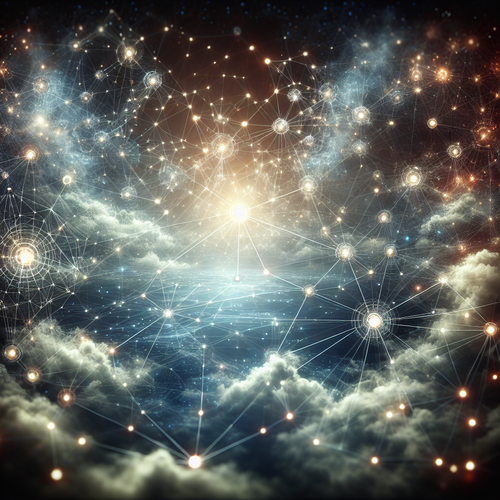{{ $('Map tags to IDs').item.json.title }}
How to Use mkfs to Format Partitions
The mkfs command in Linux is a utility used to create a filesystem on a disk partition. This essential step prepares a partition for data storage and defines how data is organized on that partition. This tutorial will guide you through the process of using mkfs to format partitions with various filesystem types.
1. Understanding mkfs
The basic syntax of the mkfs command is:
mkfs -t filesystem_type /dev/sdXnWhere filesystem_type specifies the type of filesystem you want to create, such as ext4, xfs, or ntfs, and /dev/sdXn is the partition you wish to format.
2. Checking Existing Partitions
Before formatting a partition, you can check your system’s existing partitions with:
lsblkThis command will display all block devices and their mount points, helping you identify the correct partition to format.
3. Creating an ext4 Filesystem
To create an ext4 filesystem, use the following command (replace /dev/sdXn with your target partition):
sudo mkfs.ext4 /dev/sdXnThis command initializes the partition with the ext4 filesystem, preparing it for use.
4. Creating Other Filesystem Types
You can also create different filesystem types by specifying the appropriate type using the -t option:
- For XFS:
sudo mkfs.xfs /dev/sdXn - For FAT32:
sudo mkfs.vfat /dev/sdXn - For NTFS:
sudo mkfs.ntfs /dev/sdXn
Make sure to replace /dev/sdXn with the actual partition name you wish to format.
5. Adding a Label to the Filesystem
You can label the filesystem during formatting by using the -L option:
sudo mkfs.ext4 -L my_label /dev/sdXnReplace my_label with the desired label name.
6. Verifying the Filesystem
After successfully formatting the partition, you can verify the filesystem using:
lsblk -fThis command will show the filesystem type and label on the mounted partitions.
7. Conclusion
By following this tutorial, you have learned how to use the mkfs command to format disk partitions in Linux. Formatting partitions correctly ensures they are ready for data storage and properly structured for file systems. Continue to explore advanced mkfs options and filesystem types to refine your disk management skills!