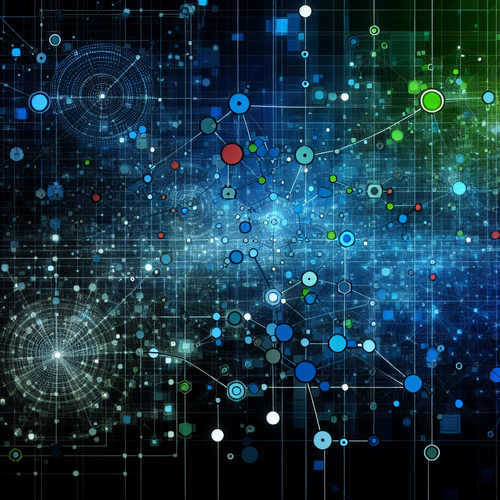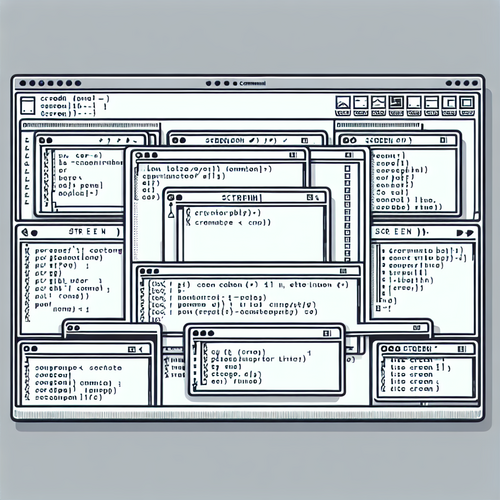
{{ $('Map tags to IDs').item.json.title }}
How to Use screen in Linux
The screen command in Linux is a powerful tool that allows users to manage and switch between multiple terminal sessions from a single window. It is especially useful for running long processes in the background or when accessing remote servers. This tutorial will guide you through the basics of using screen effectively.
1. Installing screen
The screen utility is commonly pre-installed on many Linux distributions, but if it’s not, you can install it using:
- For Ubuntu:
sudo apt update sudo apt install screen - For CentOS:
sudo yum install screen
2. Starting a New Screen Session
To start a new screen session, simply run:
screenThis command opens a new screen session and presents a terminal window where you can run commands as usual.
3. Detaching from a Screen Session
To detach from the current screen session and leave it running in the background, press:
Ctrl + A, then DThis will return you to the original terminal without stopping the processes running in the screen session.
4. Listing Active Screen Sessions
To see all active screen sessions, execute:
screen -lsThis will display a list of currently running sessions along with their session IDs.
5. Reattaching to a Screen Session
To reattach to a detached screen session, use the following command:
screen -r session_idReplace session_id with the actual ID of the session you want to return to.
6. Creating Named Screen Sessions
To make it easier to manage multiple screen sessions, you can create named sessions:
screen -S mysessionTo reattach to this named session, use:
screen -r mysession7. Terminating a Screen Session
To terminate a screen session, first reattach to it, then exit the shell running in that session:
exitThis will close the screen session completely.
8. Conclusion
By following this tutorial, you now have the fundamental skills to effectively use the screen command in Linux. screen allows you to manage multiple terminal sessions efficiently, which is especially beneficial for remote server access and running long tasks. Continue to explore advanced features of screen to enhance your workflow and productivity!