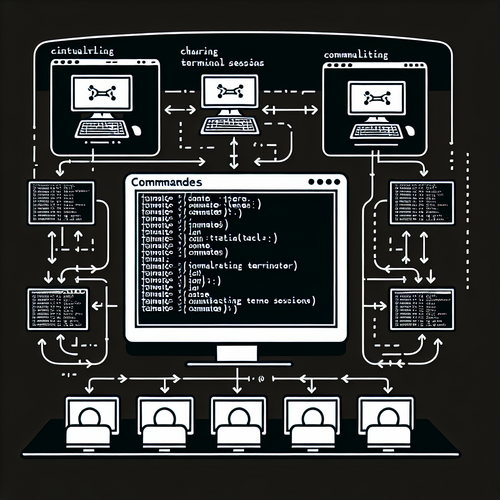
{{ $('Map tags to IDs').item.json.title }}
How to Share Terminal with tmate
tmate is a fork of the popular terminal multiplexer tmux, designed specifically for sharing terminal sessions securely and easily over SSH. It allows users to collaborate in real-time by sharing shell access, making it a valuable tool for developers, educators, and team collaboration. This tutorial will guide you through the process of using tmate to share your terminal session.
1. Installing tmate
To install tmate, you can use your package manager. Here are commands for various Linux distributions:
- For Ubuntu:
sudo apt update sudo apt install tmate - For CentOS:
sudo yum install tmate - For macOS:
brew install tmate
2. Starting a tmate Session
Once tmate is installed, start a new terminal session by running:
tmateThis command will start a tmate session and provide you with a unique SSH connection string.
3. Sharing the Session
When you start tmate, you will see output with SSH connection strings like:
ssh [your_username]@2.tmate.ioShare this connection string with anyone you want to collaborate with. They can join your session using their terminal.
4. Managing tmate Session
Within a tmate session, you can perform the same operations as you would in a regular terminal. Any commands you run will be visible to all users connected to the session. To disconnect, simply close the terminal or type:
exitAll connected users will be notified upon disconnection.
5. Additional Features
tmate also allows multiple people to share one session. You can invite another user by providing them with the new SSH string shown when they join:
- Simply share the new SSH connection that is generated in your terminal.
This makes tmate a powerful tool for collaborative coding, troubleshooting, and training sessions.
6. Conclusion
By following this tutorial, you have successfully set up and shared a terminal session using tmate. This tool is incredibly useful for collaboration, enabling multiple users to interact with the same terminal in real-time. Explore the additional options and configurations available with tmate to further enhance your collaborative experience!












