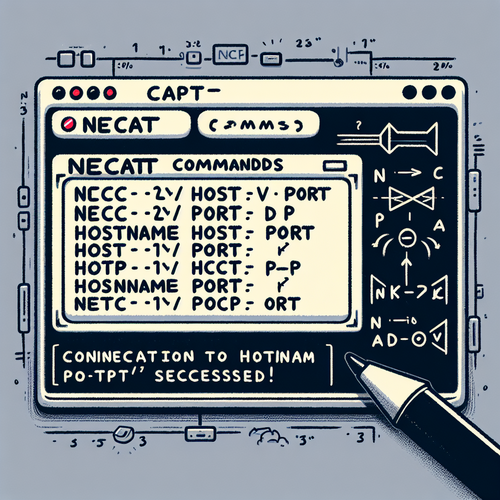
{{ $('Map tags to IDs').item.json.title }}
How to Test Ports with nc (netcat)
netcat (often abbreviated as nc) is a versatile networking utility for reading from and writing to network connections using TCP or UDP. It can be used for various networking tasks, including testing open ports and connecting to services. This tutorial will guide you through using nc to test ports effectively.
1. Installing netcat
First, check if netcat is installed on your system by running:
nc -hIf it is not installed, you can install netcat using:
- For Ubuntu:
sudo apt install netcat - For CentOS:
sudo yum install nc
2. Testing Open Ports
To test if a port is open on a remote server, you can use the following command:
nc -zv [hostname] [port]Replace [hostname] with the IP address or hostname of the server and [port] with the port number you want to test. For example:
nc -zv example.com 80The -z flag tells netcat to scan without sending any data, and -v enables verbose output, showing connection attempts.
If the port is open, you will receive a message similar to:
Connection to example.com 80 port [tcp/http] succeeded!3. Scanning a Range of Ports
You can also scan a range of ports using the following command:
nc -zv [hostname] [start_port]-[end_port]For example, to scan ports 70 through 80:
nc -zv example.com 70-804. Listening on a Port
To set up a simple listener on a specific port, use:
nc -l -p [port]This will start netcat as a server that listens for incoming connections on the specified port.
5. Sending and Receiving Data
To test sending data over a port, you can use two terminal windows: one for the listener and the other for the sender.
- In the first terminal, use:
nc -l -p 1234nc localhost 12346. Conclusion
By following this tutorial, you have learned how to use the nc command to test ports and establish network connections in Linux. Netcat is a powerful tool with many functionalities, making it essential for network diagnostics and testing. Continue to explore its capabilities to optimize your networking tasks!













