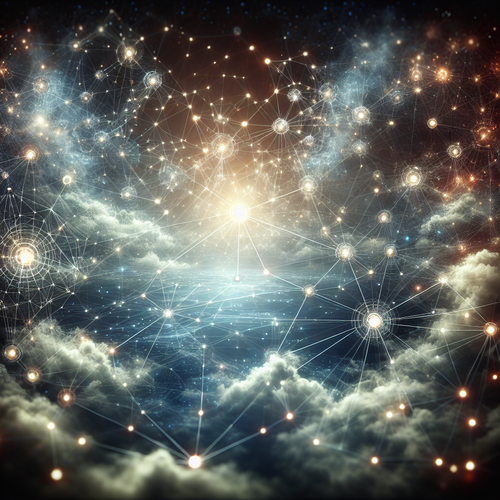{{ $('Map tags to IDs').item.json.title }}
How to Scan Networks with nmap
nmap (Network Mapper) is an open-source tool designed for network discovery and security auditing. It allows users to discover hosts and services on a network, identifying various details such as port status, operating systems, and more. This tutorial will guide you through the basics of using nmap for network scanning.
1. Installing nmap
Before you can use nmap, ensure that it is installed on your system. You can check if nmap is available by running:
nmap --versionIf it’s not installed, you can install it using your package manager:
- For Ubuntu:
sudo apt update sudo apt install nmap - For CentOS:
sudo yum install nmap
2. Basic nmap Command Syntax
The basic syntax for nmap is as follows:
nmap [options] [target]Here, [target] can be an IP address, a hostname, or a range of IPs.
3. Scanning a Single IP Address
To scan a single IP address, use:
nmap 192.168.1.1Replace 192.168.1.1 with the actual IP you want to scan. The output will list open ports along with the services running on those ports.
4. Scanning a Range of IP Addresses
You can also scan a range of IP addresses:
nmap 192.168.1.1-50This command scans the IP addresses from 192.168.1.1 to 192.168.1.50.
5. Performing a SYN Scan
For a more stealthy scan that sends SYN packets, use the -sS option:
nmap -sS 192.168.1.1This is often used to avoid detection by firewalls.
6. Scanning All Ports
By default, nmap scans only the top 1,000 ports. To scan all 65,535 ports, use the -p option:
nmap -p- 192.168.1.17. Using nmap with Output Options
You can output the results to different formats such as XML or grepable formats. To save outputs to a file, you can use:
nmap -oN scan_results.txt 192.168.1.1This command saves the scan results into a text file named scan_results.txt.
8. Conclusion
By following this tutorial, you have learned how to use nmap for network scanning and security auditing. nmap is a versatile tool for gathering information about hosts and services running on networks. Continue to explore nmap’s extensive features and options for advanced networking tasks!