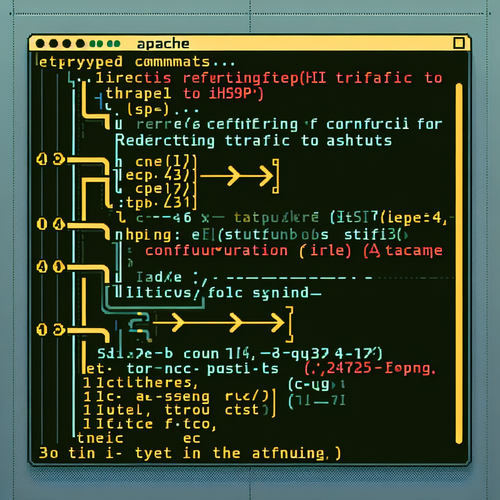{{ $('Map tags to IDs').item.json.title }}
How to Use systemctl to Manage Services
The systemctl command is part of systemd, the init system used by many Linux distributions for managing services and the system state. This tutorial will guide you through the basic usage of systemctl for managing services on your Linux system.
1. Understanding systemctl
The systemctl command interacts with the systemd system and service manager. It allows you to start, stop, enable, and disable services, as well as check their status.
2. Checking the Status of a Service
To check the status of a service (for example, apache2), run:
sudo systemctl status apache2This command provides detailed information about the service, including whether it’s running, along with recent log entries.
3. Starting and Stopping Services
To start a service, use:
sudo systemctl start apache2To stop a service, use:
sudo systemctl stop apache24. Enabling and Disabling Services
To enable a service to start automatically at boot time, run:
sudo systemctl enable apache2To disable a service from starting automatically at boot, use:
sudo systemctl disable apache25. Reloading Services
If you make configuration changes to a service, you may need to reload it:
sudo systemctl reload apache2This command applies the configuration changes without stopping the service.
6. Restarting Services
To restart a service (stop and start in one command), use:
sudo systemctl restart apache27. Viewing All Active Services
To list all active services and their statuses, run:
sudo systemctl list-units --type=serviceThis command provides an overview of all services currently running on the system.
8. Conclusion
By following this tutorial, you have learned how to use the systemctl command to effectively manage services on your Linux system. Proper service management is crucial for ensuring that applications and services run smoothly and are configured correctly. Continue to explore additional options within systemctl to deepen your knowledge of service management in Linux!