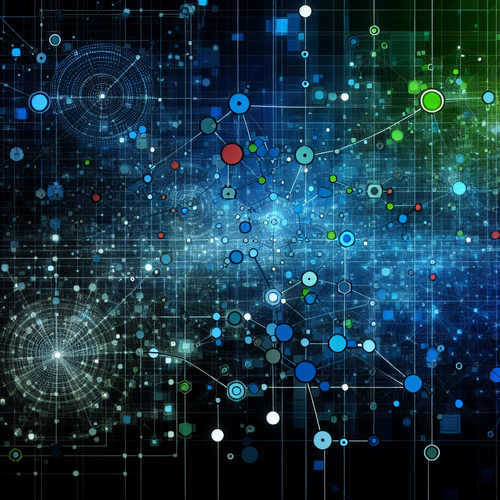{{ $('Map tags to IDs').item.json.title }}
How to Enable SSL in Apache
Enabling SSL (Secure Sockets Layer) in Apache is essential for securing data exchanged between web servers and clients. This tutorial will guide you through the steps required to enable SSL, obtain a certificate, and configure your Apache server to support HTTPS.
1. Installing Apache
If Apache is not already installed, you can install it using:
- For Ubuntu:
sudo apt update sudo apt install apache2 - For CentOS:
sudo yum install httpd
2. Installing OpenSSL
To support SSL, ensure you have OpenSSL installed. You can check if it’s installed with:
openssl versionIf it’s not installed, install it via:
- For Ubuntu:
sudo apt install openssl - For CentOS:
sudo yum install openssl
3. Enabling the SSL Module
On Ubuntu, enable the SSL module for Apache using:
sudo a2enmod sslRestart Apache to apply the changes:
sudo systemctl restart apache24. Obtaining an SSL Certificate
You need an SSL certificate to secure your website. You can obtain a free SSL certificate from Let’s Encrypt or purchase one from a certificate authority.
To use Let’s Encrypt, install Certbot:
- For Ubuntu:
sudo apt install certbot python3-certbot-apache - For CentOS:
sudo yum install certbot python2-certbot-apache
Then run the following command to obtain and install the certificate:
sudo certbot --apacheFollow the prompts to complete the certificate installation.
5. Configuring Apache for SSL
After obtaining the SSL certificate, you need to configure your virtual host for SSL. Open or create the SSL configuration file:
sudo nano /etc/apache2/sites-available/your_domain.confMake sure to include:
<VirtualHost *:443>
ServerName your_domain
DocumentRoot /var/www/your_domain
SSLEngine on
SSLCertificateFile /etc/letsencrypt/live/your_domain/fullchain.pem
SSLCertificateKeyFile /etc/letsencrypt/live/your_domain/privkey.pem
</VirtualHost>Replace your_domain with your actual domain name.
6. Testing Apache Configuration
Before restarting the Apache server, test the configuration for syntax errors:
sudo apache2ctl configtestIf the configuration is okay, restart Apache:
sudo systemctl restart apache27. Conclusion
By following this tutorial, you have successfully enabled SSL on your Apache server, securing your website with HTTPS. Regularly check and renew your certificates (especially with Let’s Encrypt, which requires renewal every 90 days) to maintain security. Continue to explore additional Apache configurations to optimize your web server performance!