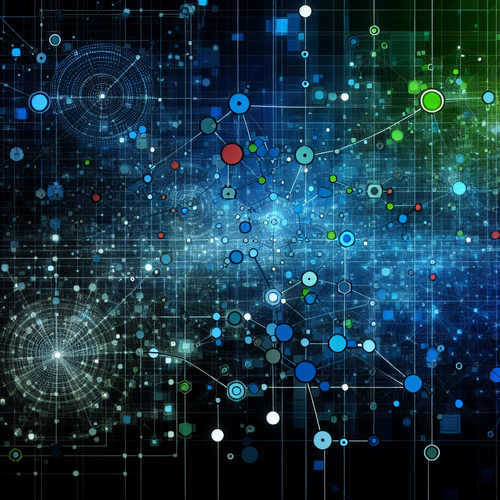{{ $('Map tags to IDs').item.json.title }}
How to Set Up Remote Access in MariaDB
Enabling remote access in MariaDB allows users to connect to the database from different systems over the network. This capability is essential for applications that access a central database. However, it is crucial to follow security best practices when configuring remote access. This tutorial will guide you through setting up remote access in MariaDB.
1. Configuring the MySQL Server
To enable remote access to your MariaDB server, you need to ensure that it listens for connections on the network interface. First, open the main configuration file:
sudo nano /etc/mysql/mariadb.conf.d/50-server.cnfLook for the following line:
bind-address = 127.0.0.1This line restricts connections to the localhost only. Change it to:
bind-address = 0.0.0.0This allows MariaDB to accept connections from any IP address.
2. Creating a User for Remote Access
Next, you will need to create a user that can connect remotely. Log into the MariaDB shell:
mysql -u root -pThen create a new user with remote access privileges:
CREATE USER 'username'@'%' IDENTIFIED BY 'password';Replace username with your desired username and password with a secure password. The % wildcard allows this user to connect from any host. If you want to restrict access to a specific IP or hostname, replace % with that address.
3. Granting Privileges
After creating the user, grant them the necessary privileges to access databases. For example, to grant all privileges on a database:
GRANT ALL PRIVILEGES ON your_database.* TO 'username'@'%';Make sure to replace your_database with the database name you wish to grant access to.
4. Flushing Privileges
To apply the changes immediately, flush the privileges:
FLUSH PRIVILEGES;5. Restarting MariaDB
After making configuration changes, restart the MariaDB service to apply them:
sudo systemctl restart mariadb6. Testing Remote Access
From a remote machine, test the remote access by connecting to the MariaDB server:
mysql -u username -h server_ip -pReplace username with the user’s name, server_ip with the MariaDB server’s IP address, and enter the password when prompted.
7. Securing Remote Access
It’s essential to secure remote access to prevent unauthorized access. Consider these practices:
- Limit access by specifying particular IP addresses instead of using
%. - Use strong passwords for user accounts.
- Consider using a firewall to restrict access to the MariaDB port (default is 3306).
- Use SSL encryption for connections to protect data in transit.
8. Conclusion
By following this tutorial, you have successfully configured remote access in MariaDB. Properly managing user access is essential for maintaining security while allowing necessary network access. Continue to explore and implement security measures to protect your databases from unauthorized access!