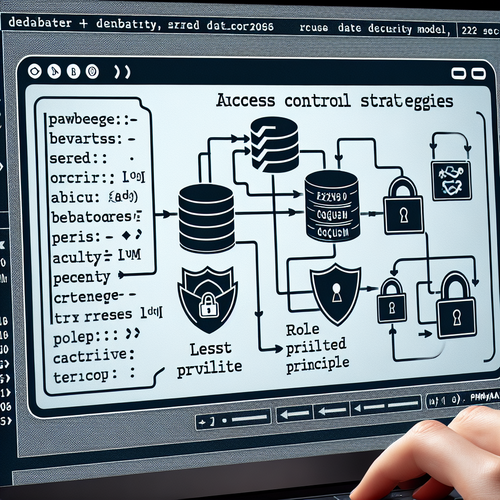
{{ $('Map tags to IDs').item.json.title }}
How to Secure phpMyAdmin
phpMyAdmin is a widely-used web-based application for managing MySQL databases. While it’s a powerful tool, it can be vulnerable to unauthorized access if not properly secured. This tutorial outlines essential steps to secure your phpMyAdmin installation effectively.
1. Change the Default URL
Changing the default URL from /phpmyadmin to something less predictable can help prevent unauthorized access attempts. To change the URL, you can create a simple alias in your web server’s configuration. For example, in an Nginx configuration:
location /mysecurelogin {
alias /usr/share/phpmyadmin;
}
After modifying your server configuration, restart the web server.
2. Enabling HTTP Authentication
Adding an additional layer of security through HTTP basic authentication is highly recommended. To do this for Apache, use the following steps:
- Create a password file:
sudo htpasswd -c /etc/phpmyadmin/.htpasswd usernamephpMyAdmin configuration in apache.conf:<Directory /usr/share/phpmyadmin>
AuthType Basic
AuthName "Restricted Area"
AuthUserFile /etc/phpmyadmin/.htpasswd
Require valid-user
</Directory>Save your changes and restart Apache:
sudo systemctl restart apache23. Using HTTPS
Ensure you access phpMyAdmin securely through HTTPS. If you haven’t already set up SSL for your web server, you can use Let’s Encrypt to secure your connection:
sudo certbot --apache -d example.comThis installs the SSL certificate and facilitates HTTPS connections, enhancing the security of data transmitted to and from phpMyAdmin.
4. Restricting Access by IP Address
Restrict access to phpMyAdmin to specific IP addresses for extra security. Edit your web server configuration:
<Directory /usr/share/phpmyadmin>
Require ip 192.168.1.100
Require ip 203.0.113.0/24
</Directory>Replace the IP addresses with those that should have access to phpMyAdmin.
5. Keeping phpMyAdmin Updated
Regularly update your phpMyAdmin installation to patch any security vulnerabilities:
sudo apt update
sudo apt upgrade phpmyadmin6. Monitoring Logs
Ensure that you monitor logs for any suspicious activity. You can check the web server logs for access attempts related to phpMyAdmin:
tail -f /var/log/apache2/access.logThis command lets you see real-time logs of attempts to access phpMyAdmin.
7. Conclusion
By following this tutorial, you have learned how to implement key security measures for your phpMyAdmin installation. Securing your database management interface is crucial in protecting it from unauthorized access and potential attacks. Continue to explore additional security practices to further enhance your server’s security!













