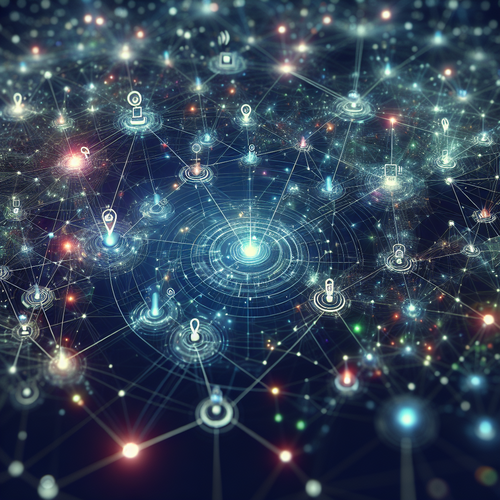How to Install HashiCorp Consul: A Step-by-Step Guide
Prerequisites
Before we begin, ensure you have the following prerequisites:
- A server or virtual machine with a Unix-like OS (Ubuntu is recommended).
- Access to a terminal console.
- Root privileges for installation tasks.
- Basic knowledge of command-line operations.
Step 1: Update Your System
Start by updating your package database and software packages. This ensures you have the latest software:
sudo apt-get update
sudo apt-get upgradeThese commands update and upgrade your system’s software packages.
Step 2: Install Necessary Dependencies
Consul requires some additional packages to function correctly:
sudo apt-get install wget unzipThe command installs wget for retrieving files from the web and unzip for extracting downloaded files.
Step 3: Download HashiCorp Consul
Visit the HashiCorp Consul (Official site) download page or download the current version from the command line:
wget https://releases.hashicorp.com/consul/X.X.X/consul_X.X.X_linux_amd64.zipReplace X.X.X with the desired release version.
Step 4: Install Consul
Once the download is complete, unzip and move the binary to a system directory:
unzip consul_X.X.X_linux_amd64.zip
sudo mv consul /usr/local/bin/Verify the installation by checking the Consul version:
consul --versionStep 5: Configure Consul for Service Discovery
Create a configuration directory and file for Consul:
sudo mkdir /etc/consul.d
sudo touch /etc/consul.d/consul.hclEdit consul.hcl to include your configuration preferences, such as server roles and client modes.
Step 6: Initiate and Join Consul Cluster
Start the Consul agent in either server mode or client mode:
consul agent -server -bootstrap-expect=1 -data-dir=/var/consul -config-dir=/etc/consul.dUse -server for server mode and add options according to your cluster size and setup.
Troubleshooting
If you encounter issues, check the Consul logs located in /var/consul for any error messages. Common issues include incorrect network settings and misconfigured ports.
Summary
Congratulations, you have installed and configured HashiCorp Consul! Here’s a checklist of what was covered:
- System update and package installation
- Downloaded and installed Consul
- Configured the Consul service
- Initiated the Consul cluster
Explore our other cloud and DevOps tutorials, like how to install HashiCorp Terraform.