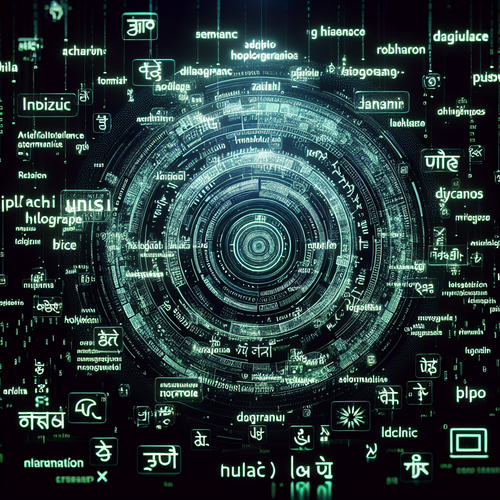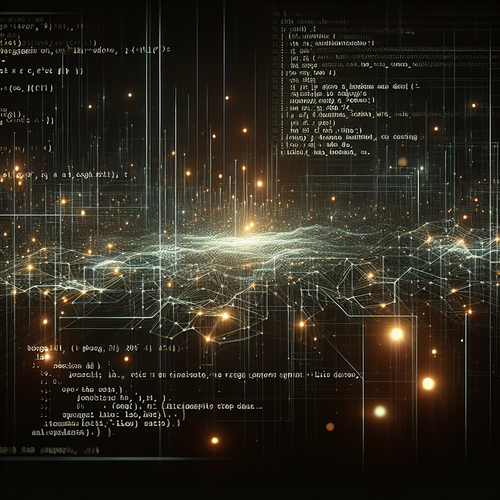Best Browser Extensions for Productivity
Best Browser Extensions for Productivity
In today’s fast-paced digital world, productivity is key to success. Browser extensions are powerful tools that can enhance your online experience, helping you stay organized, focused, and efficient.
This guide will explore some of the best browser extensions available for boosting productivity, categorizing them by their primary functions such as task management, time tracking, and focus enhancement.
Prerequisites
- A compatible web browser (Google Chrome, Mozilla Firefox, etc.)
- Basic knowledge of how to install browser extensions
Top Productivity Extensions
1. Todoist
Todoist is an excellent task management extension that allows you to organize your tasks efficiently. You can create projects, set task priorities, and sync your tasks across all devices.
How to install:
Visit the official site to add the Todoist extension to your browser.
2. StayFocusd
If you find yourself distracted by social media or other non-work-related sites, StayFocusd can help. This extension allows you to set time limits on distracting websites, helping you maintain focus on your tasks.
To get started, visit the StayFocusd website to install the extension.
3. Evernote Web Clipper
Evernote Web Clipper allows you to save articles, images, and bookmarks directly to your Evernote account from your browser. This is a great way to collect resources for future projects or research.
Install this extension by going to the Evernote Web Clipper page.
4. Clockify
For those who need to track their working hours, Clockify is a handy time tracker. You can easily start and stop tracking time and categorize your tasks, making invoicing and productivity reporting more straightforward.
Head over to the Clockify website to set it up in your browser.
5. Grammarly
Grammarly enhances your writing by checking for grammar, spelling, and style mistakes in real-time. It’s particularly useful for composing emails or writing reports, ensuring your messages are polished.
Visit the Grammarly site to download the extension.
How to Install Extensions
Installing a browser extension is usually a straightforward process. Here are general steps to install extensions:
- Open your browser.
- Go to the browser store (Chrome Web Store for Google Chrome, Firefox Add-ons for Mozilla Firefox).
- Search for the extension you want to install.
- Click on “Add to [Your Browser]” and confirm any prompts that appear.
- Once installed, you can access it from your browser’s toolbar.
Troubleshooting Common Issues
- Extension won’t install: Ensure your browser is up to date.
- Extension not working: Try disabling and re-enabling the extension or uninstalling and reinstalling it.
- Slow browser performance: Too many extensions can slow down your browser; consider disabling ones you don’t use.
Summary Checklist
- Choose productivity extensions based on your needs.
- Follow the installation steps to add them to your browser.
- Regularly assess the extensions you use for effectiveness and relevance.
Enhancing productivity is just a browser extension away! Explore these tools today to organize your workflow and maximize efficiency.
For further optimization, consider checking out the latest trends in browser extensions.