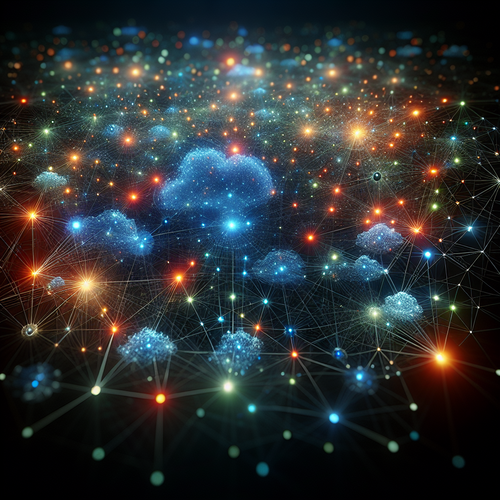Best AI Tools for Video Editing in 2025: A Complete Guide
Best AI Tools for Video Editing in 2025: A Complete Guide
Video editing is evolving rapidly thanks to advances in artificial intelligence. In 2025, AI-powered tools have become essential for creators seeking to streamline their editing workflows, reduce manual effort, and add creative effects that once required professional expertise. This tutorial highlights the best AI tools available for video editing in 2025, explains how to use them, and offers tips on troubleshooting and optimizing your projects.
Prerequisites
- Basic knowledge of video editing concepts and software
- A computer or laptop capable of running modern video editing applications
- Internet connection for downloading tools and accessing cloud-based AI features
- Sample video footage to practice editing
Top AI Video Editing Tools for 2025
1. Adobe Premiere Pro with Adobe Sensei
Adobe Premiere Pro integrates deeply with Adobe Sensei (AI engine) to deliver automated features such as scene edit detection, color matching, auto reframing for different aspect ratios, and speech-to-text for captions.
2. Runway ML
Runway ML is a browser-based AI creativity suite offering video editing capabilities like background removal, video inpainting, rotoscoping, and style transfer. It’s perfect for creators looking to quickly enhance videos without complex manual masking.
3. Magisto by Vimeo
Magisto uses AI-driven templates and smart editing technology to automatically create polished videos ideal for marketing, social media, and storytelling. It simplifies editing by analyzing your footage and choosing clips, music, and effects for you.
4. Topaz Video AI
Topaz Video AI specializes in AI-powered video enhancement such as upscaling low-resolution footage up to 8K, motion smoothing, and noise reduction, making it valuable for restoring old videos or improving raw footage quality.
5. Descript Video
Descript offers a revolutionary approach by allowing video editing via text transcription. You edit the transcript and the corresponding video segments are automatically cut or arranged. Features also include filler word removal and overdubbing voice synthesis.
Step-by-Step Tutorial: Using AI Tools to Create a Video
Step 1: Plan Your Video
Decide on the concept and gather your footage. Use a smartphone or camera to shoot clips or use existing footage.
Step 2: Upload and Organize
Import your footage into your chosen AI video editor. For example, open Adobe Premiere Pro or upload to Runway ML’s platform.
Step 3: Use AI Features for Editing
- Use scene detection to automatically split long footage into meaningful clips.
- Apply auto-reframe to adjust your video for platforms like Instagram, YouTube, or TikTok.
- Remove backgrounds or unwanted objects using Runway ML’s AI masking tools.
- Enhance footage with AI upscaling or noise reduction if needed.
- Generate captions or subtitles automatically using speech-to-text technology.
Step 4: Review and Fine-Tune
Watch the edited video to check transitions, effects, and audio. Fine-tune timing and effects manually if needed.
Step 5: Export Your Video
Choose export settings optimized for your target platform. Export and share your video.
Troubleshooting Common Issues
- AI features not working: Ensure your software and AI models are up-to-date and you have a stable internet connection if cloud AI is involved.
- Slow processing times: AI video processing can be resource-intensive. Use a computer with sufficient CPU/GPU power or consider cloud-based services.
- Errors during export: Check project settings and export formats compatibility. Reduce video resolution or bitrate if necessary.
- Inaccurate AI edits: AI may misinterpret complex scenes. Manually adjust or override automatic edits as needed.
Summary Checklist
- Choose the AI video editor that best fits your needs
- Prepare and organize your video footage
- Leverage AI tools like auto reframing, background removal, and captioning
- Review and manually adjust edits for quality polish
- Export video optimized for your platform
For a deeper dive into AI in content creation, check out our article on <a href="/