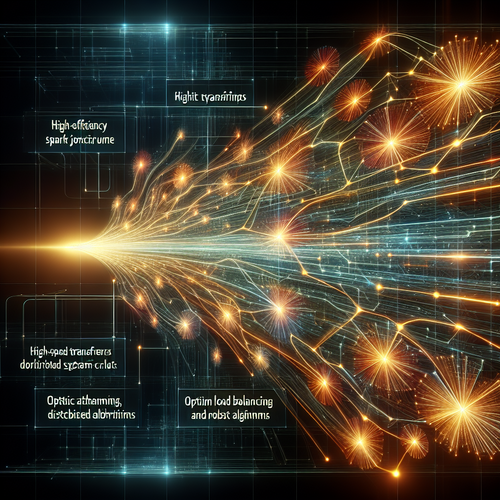Best Free Alternatives to Microsoft Office in 2025
Best Free Alternatives to Microsoft Office in 2025
Microsoft Office dominates office productivity tools, but many users seek free alternatives that deliver essential features without the cost. Whether you’re a student, freelancer, or small business owner, free office software can meet your needs effectively.
Prerequisites
- A computer with internet access to download or access web-based office suites.
- Basic knowledge of office software such as word processors, spreadsheets, and presentation tools.
Top Free Alternatives to Microsoft Office
1. LibreOffice
LibreOffice (Official site) is a well-established open-source office suite. It includes Writer (word processor), Calc (spreadsheets), Impress (presentations), and more. LibreOffice supports a broad range of document formats, including Microsoft Office files.
- Pros: Robust offline tool, free, open-source, strong compatibility.
- Cons: Interface may feel dated for some users, fewer cloud features.
2. Google Docs, Sheets, and Slides
Google’s web-based Google Docs (Official site) suite offers powerful collaborative editing. It requires a Google account. You can create, edit, and share documents in real-time with others.
- Pros: Cloud-based, excellent collaboration, auto-save, accessible anywhere.
- Cons: Requires internet connection for full features, limited offline options.
3. WPS Office
WPS Office (Official site) is a free office suite compatible with Microsoft Office formats. It offers Writer, Spreadsheets, and Presentation tools with a modern interface and mobile-friendly experience.
- Pros: Free version packed with features, cross-platform, good Microsoft Office compatibility.
- Cons: Ads in the free version, some features behind a paywall.
4. OnlyOffice
OnlyOffice (Official site) provides a free community edition focused on business and collaborative needs. It offers document, spreadsheet, and presentation editing with integration capabilities for cloud services.
- Pros: Modern interface, collaboration features, open-source community edition.
- Cons: Some advanced features require paid plans.
Step-by-Step: Getting Started with LibreOffice
LibreOffice is one of the most popular free Microsoft Office alternatives. Here’s how to start:
- Visit the LibreOffice Download page.
- Select the appropriate version for your operating system and download the installer.
- Run the installer and follow the on-screen instructions.
- Open LibreOffice Writer to start a new document.
- Use the File menu to open or save Microsoft Word, Excel, or PowerPoint files in compatible formats.
Troubleshooting Common Issues
- File Compatibility: Sometimes formatting may slightly differ from Microsoft Office. Use the latest LibreOffice version for best compatibility.
- Performance Problems: Close unused applications to free system resources if LibreOffice runs slowly.
- Installation Errors: Ensure your OS is updated and meets LibreOffice system requirements.
Summary Checklist
- Choose a free office suite based on your needs (offline vs. cloud, collaboration, compatibility).
- Download from official sources to ensure safety.
- Learn basic document, spreadsheet, and presentation operations in your chosen suite.
- Check file compatibility when exchanging documents with Microsoft Office users.
- Explore online tutorials and community forums for advanced tips and tricks.
For more tutorials on software and productivity tools, see our guide on <a href="/