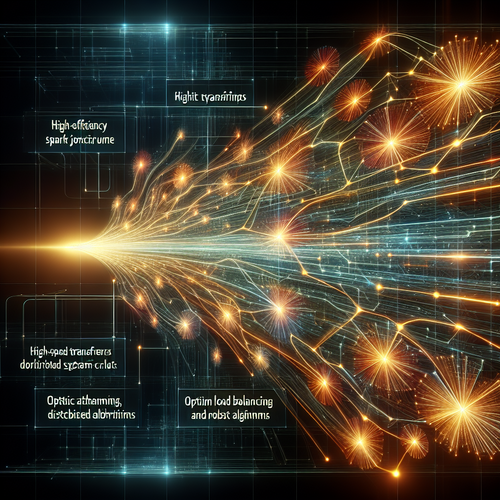Top 5 Productivity Apps Every Mac User Should Try
Top 5 Productivity Apps for Mac Users in 2025
Mac users often seek powerful tools to help them manage time, tasks, and projects more efficiently. With a flourishing ecosystem of apps tailored for macOS, you can find numerous solutions designed to boost productivity and streamline your workday. This tutorial will introduce you to the top 5 productivity apps you should consider installing on your Mac to upgrade your workflow.
Prerequisites
- A Mac computer running the latest version of macOS for best compatibility.
- Basic knowledge of navigating and installing software on macOS.
- An Apple ID for downloading apps from the Mac App Store where applicable.
1. Todoist – Task and Project Management
Todoist is a versatile task manager that’s simple yet powerful enough for personal and professional task organization. It lets you create projects, set priorities, and set recurring tasks with reminders.
- How to install: Visit Todoist (Official site) or download from the Mac App Store.
- Key features: Cross-device syncing, labels, filters, and natural language input for task creation.
2. Fantastical – Calendar and Scheduling
Fantastical enhances macOS’s native calendar experience with intuitive event creation and beautiful interface design. It supports multiple calendars integration including iCloud, Google Calendar, and Exchange.
- How to install: Available on the Mac App Store or via Fantastical (Official site).
- Key features: Natural language parsing, weather integration, and integrated task lists.
3. Focus@Will – Enhance Concentration
Focus@Will offers specially curated music channels designed to boost your concentration and productivity. It’s perfect for users who find background music helps sustain focus during tasks.
- How to install: Visit Focus@Will (Official site) and use their Mac app or web player.
- Key features: Scientifically designed music, productivity tracking, and timer controls.
4. Notion – All-In-One Workspace
Notion is a customizable workspace that combines notes, databases, kanban boards, and calendars into one application. It is ideal for organizing data, collaboration, and note-taking seamlessly.
- How to install: Download from Notion (Official site).
- Key features: Templates, real-time collaboration, and offline mode.
5. Magnet – Window Management Simplified
Magnet lets you manage your Mac’s windows by snapping them to edges or corners of the screen. This enables efficient multitasking without clutter or overlap.
- How to install: Available for purchase and download from the Mac App Store.
- Key features: Keyboard shortcuts, drag-and-drop snapping, and multi-monitor support.
Troubleshooting Common Issues
- App crashes or won’t open: Ensure your macOS is updated, then reinstall the app.
- Sync problems: Check your internet connection and verify account login details.
- Performance lag: Close unnecessary apps running in the background and check for app updates.
Summary Checklist
- Install Todoist for task management and reminders.
- Set up Fantastical for all your calendar needs and scheduling.
- Try Focus@Will to boost concentration with music.
- Use Notion for comprehensive note-taking and workspace organization.
- Manage multiple windows efficiently with Magnet.
Leverage these apps collectively to streamline your workflow and make the most of your Mac’s capabilities. Each offers unique features that address different aspects of productivity. For related topics on productivity and tools, check out our guide on Best Tools for Remote Teams in 2025: Boost Productivity.