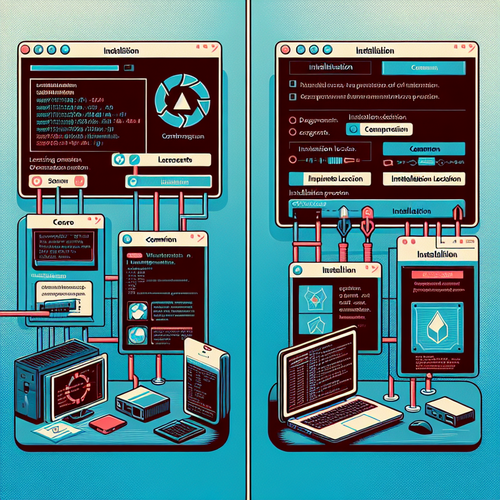
{{ $('Map tags to IDs').item.json.title }}
Installing Wireshark on Windows and Linux
Wireshark is a widely-used open-source network protocol analyzer that enables users to capture and examine the data traveling back and forth on a network. This tutorial will guide you through the installation process on both Windows and Linux systems.
Installing Wireshark on Windows
1. Downloading the Installer
Visit the Wireshark download page and download the Windows installer.
2. Running the Installer
Once the installer is downloaded, run it and follow the setup wizard:
- Accept the license agreement.
- Select the components you wish to install (you may want to include WinPcap for packet capturing).
- Choose the installation folder (default is usually fine).
- Complete the installation process.
After installation, you can find Wireshark in your Start menu.
Installing Wireshark on Linux
1. Updating the Package Index
Open your terminal and update your package index. The commands depend on your distribution:
- For Ubuntu/Debian:
sudo apt update - For Fedora:
sudo dnf update - For CentOS/RHEL:
sudo yum update
2. Installing Wireshark
You can install Wireshark using your package manager:
- For Ubuntu:
sudo apt install wireshark -y - For Fedora:
sudo dnf install wireshark -y - For CentOS:
sudo yum install wireshark -y
During the installation on some distributions, you may be asked if non-root users should be allowed to capture packets. Select Yes for convenience.
3. Configuring Wireshark on Linux
To allow non-root users access, add them to the wireshark group (if applicable):
sudo usermod -aG wireshark $USERLog out and log back in for the group changes to take effect.
4. Launching Wireshark
On Windows, you can open Wireshark from the Start menu. On Linux, you can start it from the Applications menu or by running:
wireshark5. Capturing Network Traffic
To begin capturing network traffic, select the desired network interface from the main Wireshark window and click Start Capturing Packets. You can stop the capture when you have sufficient data by clicking the red square button.
6. Analyzing Traffic
Wireshark will display the captured packets in real-time. Use the filter bar at the top to search for specific protocols, IP addresses, or other criteria to narrow results. Select a packet to view detailed information in the lower pane.
7. Saving and Exporting Data
If you want to analyze data later, you can save your capture:
File > Save AsChoose your desired format (default is .pcap) to export the capture file.
8. Conclusion
By following this tutorial, you have successfully installed Wireshark on both Windows and Linux systems. With Wireshark, you can analyze your network traffic effectively, making it an invaluable tool for troubleshooting and securing your network.













