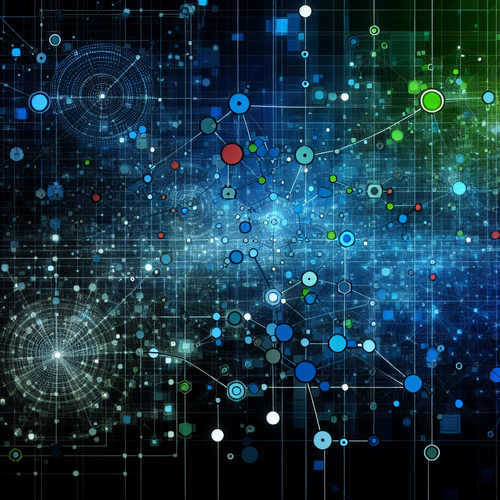{{ $('Map tags to IDs').item.json.title }}
Understanding and Using LVM on Linux
Logical Volume Management (LVM) is a powerful disk management system in Linux that allows you to create, resize, and manage disk partitions flexibly. This tutorial will provide you with an understanding of LVM and guide you through the installation and management processes.
Prerequisites
- A Linux system with root or sudo access.
- Basic knowledge of command-line usage.
1. Understanding LVM Concepts
LVM introduces several components that differentiate it from traditional disk management:
- Physical Volumes (PVs): The actual disk drives or partitions used in LVM.
- Volume Groups (VGs): A collection of physical volumes that create a pool of storage.
- Logical Volumes (LVs): Virtual partitions created from the volume groups, which can be used like regular disk partitions.
2. Installing LVM
Most Linux distributions come with LVM installed by default. To check if LVM is installed, simply run:
lvm versionIf LVM is not installed, you can install it using:
- For Ubuntu/Debian:
sudo apt install lvm2 - For CentOS/RHEL:
sudo yum install lvm2
3. Creating Physical Volumes
To create a physical volume, use the following command:
sudo pvcreate /dev/sdXReplace /dev/sdX with your actual disk or partition (e.g., /dev/sdb).
4. Creating a Volume Group
After creating physical volumes, you can create a volume group:
sudo vgcreate my_volume_group /dev/sdXThis command creates a new volume group named my_volume_group using the specified physical volume.
5. Creating Logical Volumes
Now you can create logical volumes from the volume group:
sudo lvcreate -n my_logical_volume -L 10G my_volume_groupThis example creates a 10GB logical volume named my_logical_volume in the my_volume_group.
6. Formatting and Mounting the Logical Volume
To use the logical volume, format it with a filesystem (e.g., ext4):
sudo mkfs.ext4 /dev/my_volume_group/my_logical_volumeThen create a mount point and mount the volume:
sudo mkdir /mnt/my_mount_point
sudo mount /dev/my_volume_group/my_logical_volume /mnt/my_mount_point7. Adjusting Logical Volume Size
You can resize logical volumes as needed. To increase the size:
sudo lvextend -L +5G /dev/my_volume_group/my_logical_volumeAnd then resize the filesystem:
sudo resize2fs /dev/my_volume_group/my_logical_volume8. Viewing LVM Status
To check the status of your physical volumes, volume groups, and logical volumes, use:
sudo pvs
sudo vgs
sudo lvs9. Conclusion
Using LVM on Linux provides flexibility and better management of disk partitions. With the concepts and steps presented in this tutorial, you can create, manage, and resize your storage with ease. Continue to explore LVM features for advanced storage solutions!