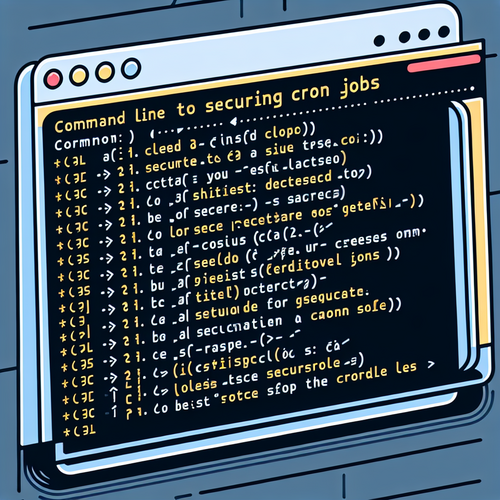{{ $('Map tags to IDs').item.json.title }}
How to Create a Progressive Web App (PWA)
Progressive Web Apps (PWAs) are web applications that provide an app-like experience on the web. They are reliable, fast, and engaging, with the ability to work offline and access device features. In this tutorial, we will guide you through the essential steps to create a PWA.
Prerequisites
- Basic understanding of HTML, CSS, and JavaScript.
- A text editor or IDE for writing code.
- A web server or local server environment to serve your application.
1. Setting Up Your Project
Create a new directory for your PWA project:
mkdir my-pwa
cd my-pwaInside that directory, create the following files:
touch index.html manifest.json service-worker.js2. Creating the HTML File
Open index.html and add the following code:
<!DOCTYPE html>
<html lang="en">
<head>
<meta charset="UTF-8">
<meta name="viewport" content="width=device-width, initial-scale=1.0">
<link rel="stylesheet" href="styles.css">
<link rel="manifest" href="manifest.json">
<title>My PWA</title>
</head>
<body>
<h1>Welcome to My Progressive Web App!</h1>
<p>This is a simple PWA that demonstrates essential features.</p>
<script>
if ('serviceWorker' in navigator) {
window.addEventListener('load', () => {
navigator.serviceWorker.register('service-worker.js')
.then(registration => {
console.log('ServiceWorker registration successful with scope:', registration.scope);
})
.catch(error => {
console.error('ServiceWorker registration failed:', error);
});
});
}
</script>
</body>
</html>This code lays the foundation for your PWA, linking to the manifest and service worker.
3. Creating the Manifest File
The manifest.json file defines how your app appears to the user. Add the following code:
{
"name": "My PWA",
"short_name": "PWA",
"start_url": "index.html",
"display": "standalone",
"background_color": "#ffffff",
"theme_color": "#000000",
"icons": [
{
"src": "icon.png",
"sizes": "192x192",
"type": "image/png"
}
]
}4. Implementing the Service Worker
The service worker handles caching and network requests. Open service-worker.js and add the following code:
self.addEventListener('install', event => {
event.waitUntil(
caches.open('my-cache').then(cache => {
return cache.addAll([
'index.html',
'styles.css',
'icon.png'
]);
})
);
});
self.addEventListener('fetch', event => {
event.respondWith(
caches.match(event.request).then(response => {
return response || fetch(event.request);
})
);
});This script caches important files during installation and serves cached responses when available.
5. Running Your PWA Locally
To see your PWA in action, you need to serve it over HTTP. If you don’t have a web server, you can use a simple one with Python:
python3 -m http.server 8000Open your browser and go to http://localhost:8000 to view your PWA.
6. Testing PWA Features
Open the developer tools in your browser (usually F12 or right-click and select Inspect) and navigate to the Application tab. Check that the service worker is registered and that your manifest is loaded correctly.
7. Conclusion
By following this tutorial, you have successfully created a simple Progressive Web App (PWA) using HTML, CSS, and JavaScript. PWAs provide a rich user experience, and you can continue to enhance your application by implementing features such as push notifications and offline access. Explore the capabilities of PWAs to provide your users with a more engaging experience!