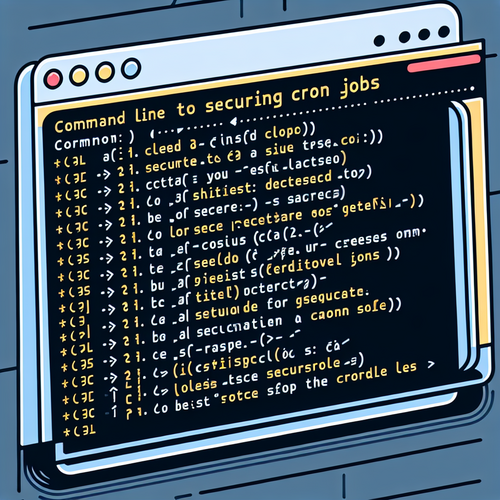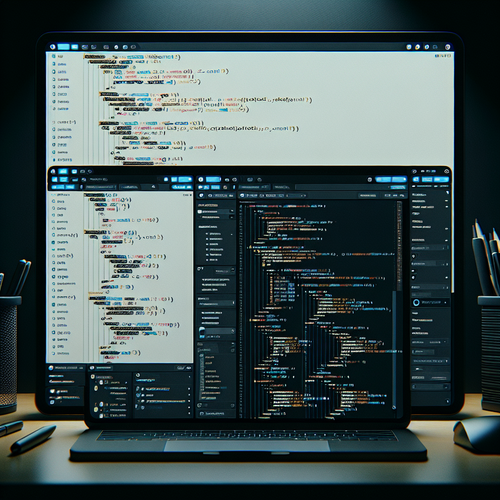
{{ $('Map tags to IDs').item.json.title }}
How to Set Up a Basic WordPress Plugin
WordPress plugins are powerful tools that allow you to extend the functionality of your WordPress website. Creating a plugin can be as simple or complex as you want it to be. In this tutorial, we’ll create a basic WordPress plugin to demonstrate the structure and functionality of a typical plugin.
Prerequisites
- A WordPress installation (local or server-based).
- Access to the WordPress plugins directory.
- Basic knowledge of PHP and web development.
1. Creating the Plugin Directory
Navigate to the wp-content/plugins directory of your WordPress installation:
cd /path/to/your/wordpress/wp-content/pluginsCreate a new directory for your plugin, naming it according to your plugin:
mkdir my-first-plugin2. Creating the Main Plugin File
Create the main plugin file within your plugin directory:
touch my-first-plugin.phpOpen the my-first-plugin.php file in a text editor and add the following code:
<?php
/**
* Plugin Name: My First Plugin
* Plugin URI: https://yourwebsite.com
* Description: A simple plugin to learn WordPress development.
* Version: 1.0
* Author: Your Name
* Author URI: https://yourwebsite.com
*/
// Exit if accessed directly.
if (!defined('ABSPATH')) exit;
// Your code starts here.
function my_first_plugin_function() {
add_option('my_first_option', 'Hello World!');
}
add_action('init', 'my_first_plugin_function');This code sets up the basic information for your plugin and includes a function that adds an option to the WordPress database.
3. Activating the Plugin
Once you have created your plugin file, log in to your WordPress admin dashboard. Navigate to Plugins in the sidebar, and you should see your plugin listed. Click on Activate to activate your new plugin.
4. Adding Functionality
You can customize your plugin’s functionality by adding more functions and hooks. For example, to create a simple shortcode:
function my_first_shortcode() {
return get_option('my_first_option');
}
add_shortcode('my_first_shortcode', 'my_first_shortcode');This shortcode can be used in posts or pages to display the value of my_first_option.
5. Testing Your Plugin
To test the shortcode, create a new post or page and add the following text where you want the output to appear:
[my_first_shortcode]Publish the post and view it on your site to see the result.
6. Conclusion
You have successfully created a basic WordPress plugin! By following this tutorial, you gained insights into the structure of a WordPress plugin and how to add functionality. Continue to explore WordPress hooks, shortcodes, and the extensive plugin API to enhance your plugin and create more advanced features.