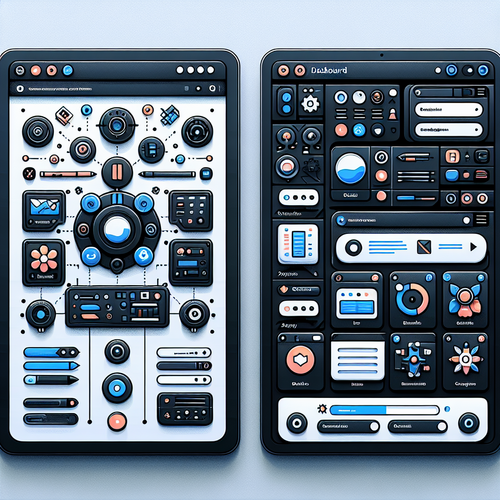
{{ $('Map tags to IDs').item.json.title }}
How to Use Elementor for WordPress Design
Elementor is a popular drag-and-drop page builder plugin for WordPress that allows users to create stunning websites without needing to write code. This tutorial will guide you through the process of installing Elementor, creating a page, and utilizing its features to enhance your website design.
Prerequisites
- A WordPress installation (local or server-based).
- Admin access to your WordPress dashboard.
- Basic understanding of WordPress and web design concepts.
1. Installing Elementor
Log in to your WordPress admin panel and navigate to Plugins > Add New. In the search bar, type Elementor. Click Install Now and then Activate:
click install2. Creating a New Page
To build a website using Elementor, you need to create a new page or edit an existing one. Navigate to Pages > Add New:
Title: My New PageAfter naming your page, click on the Edit with Elementor button.
3. Understanding the Elementor Interface
Once the Elementor editor loads, you’ll see a sidebar containing various widgets (elements) and a blank canvas to design your page. You can drag and drop elements from the sidebar onto your page.
4. Adding Elements
To add elements to your page, simply drag them from the sidebar. For example:
- Heading: Add a heading by dragging the heading widget onto the canvas.
- Text Editor: Drag the text editor widget to add paragraph text.
- Image: Add an image by dragging the image widget.
Click on any element to customize its settings in the sidebar, such as fonts, colors, and alignment.
5. Creating Sections and Columns
To organize your content, you can create sections and columns. Click on the plus icon to add a new section, then choose the structure you prefer (one column, two columns, etc.). You can drag widgets into these columns as needed.
6. Styling Your Page
Elementor allows you to style your elements easily. For instance, to customize a button:
Click the button > Go to the style tab > Customize colors, typography, and hover effects7. Previewing and Publishing Your Page
To see how your page looks, you can click the eye icon to preview it. If you’re satisfied with your design, click the Publish button to make the page live.
8. Using Templates
Elementor also offers pre-designed templates. Click on the folder icon to browse the template library, where you can insert a complete page layout or blocks of content into your site.
9. Conclusion
You have successfully set up and started using Elementor to design a WordPress page. With its drag-and-drop functionality, you can create beautiful, responsive designs without needing to write code. Continue to explore Elementor’s features and widgets to enhance your web design capabilities!













