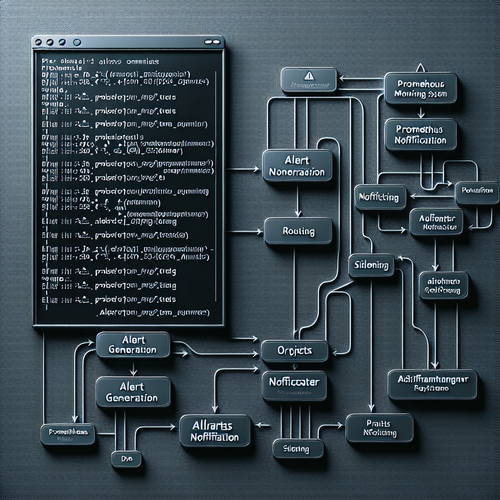
{{ $('Map tags to IDs').item.json.title }}
How to Configure Alertmanager in Prometheus
Prometheus is a powerful monitoring tool that provides a robust interface for collecting metrics. Alertmanager is a component of Prometheus that manages alerts and sends notifications. This tutorial will guide you through the steps to install and configure Alertmanager to manage alerts in your Prometheus setup.
Prerequisites
- Prometheus installed on your system.
- Basic knowledge of YAML configuration files.
1. Installing Alertmanager
To get started, you need to download and install Alertmanager. You can do this by visiting the [official Prometheus downloads page](https://prometheus.io/download/#alertmanager) or using the following command:
wget https://github.com/prometheus/alertmanager/releases/download/v0.24.0/alertmanager-0.24.0.linux-amd64.tar.gzAfter downloading, extract the files:
tar -xvf alertmanager-0.24.0.linux-amd64.tar.gzChange to the extracted directory:
cd alertmanager-0.24.0.linux-amd642. Configuring Alertmanager
Alertmanager requires a configuration file to define how alerts are handled. Create a file named alertmanager.yml:
nano alertmanager.ymlHere’s a simple example of an Alertmanager configuration:
global:
resolve_timeout: 5m
route:
group_by: ['alertname']
group_wait: 30s
group_interval: 5m
repeat_interval: 3h
receiver: 'default'
receivers:
- name: 'default'
webhook_configs:
- url: 'http://localhost:5000/alerts'This configuration specifies how alerts are routed and sent. Modify the URL in the webhook configuration to point to your alert processing service.
3. Starting Alertmanager
To start Alertmanager, run the following command:
./alertmanager --config.file=alertmanager.ymlBy default, Alertmanager runs on port 9093.
4. Integrating Alertmanager with Prometheus
You need to modify the Prometheus configuration to notify Alertmanager of alerts. Open your Prometheus configuration file (prometheus.yml), and add the Alertmanager section:
alerting:
alertmanagers:
- static_configs:
- targets:
- 'localhost:9093'Ensure that you restart Prometheus to apply the new configuration:
sudo systemctl restart prometheus5. Configuring Alerts in Prometheus
To create alerts, define alerting rules in your Prometheus configuration. In your prometheus.yml file, add a rules section:
groups:
- name: example
rules:
- alert: HighCpuLoad
expr: avg(irate(node_cpu_seconds_total{mode='idle'}[5m]))
< 0.1
for: 5m
labels:
severity: warning
annotations:
summary: "High CPU load detected"
description: "CPU load is above 90% for more than 5 minutes."
After defining your alert rules, restart Prometheus again to apply the changes.
6. Testing Your Setup
To test that alerts are being sent to Alertmanager, you can trigger an alert manually or ensure the defined conditions are met. Navigate to the Alertmanager web interface at http://localhost:9093 to monitor alerts.
7. Conclusion
By following these steps, you have successfully set up Alertmanager for managing alerts in Prometheus. This configuration allows for effective handling and routing of alerts to the specified receivers, enhancing your monitoring strategy.













