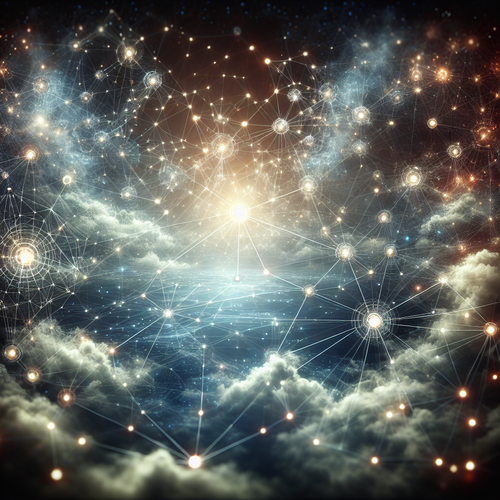{{ $('Map tags to IDs').item.json.title }}
How to Configure AppArmor Profiles
AppArmor is a security module for the Linux kernel that provides an effective way to restrict the capabilities of applications with the help of mandatory access control (MAC) policies. By using AppArmor profiles, you can define what resources applications can access, enhancing security across your system. This tutorial will guide you through the process of configuring AppArmor profiles.
1. Understanding AppArmor
AppArmor uses profiles to enforce security policies on individual applications. By default, it operates in a mode where applications are restricted to specific access permissions based on configurations defined in their profiles.
2. Installing AppArmor
First, ensure that AppArmor is installed on your system. On Ubuntu, you can check the AppArmor status with:
sudo systemctl status apparmorIf it is not installed, you can install it using:
sudo apt update
sudo apt install apparmor apparmor-utils3. Enabling AppArmor
Make sure AppArmor is enabled and running:
sudo systemctl enable apparmor
sudo systemctl start apparmor4. Managing AppArmor Profiles
AppArmor profiles are typically located in the /etc/apparmor.d/ directory. To list existing profiles:
sudo aa-statusThis command will show you which profiles are loaded and their current enforcement status.
4.1. Viewing Profile Details
To view the details of a specific profile:
sudo cat /etc/apparmor.d/profile_nameReplace profile_name with the name of the application whose profile you want to check.
5. Creating a New Profile
To create a new AppArmor profile, you can use the aa-genprof command:
sudo aa-genprof /path/to/applicationThis will initiate the profile creation process, allowing you to run the application and log the required access permissions. Follow the prompts to create the profile step by step.
6. Enforcing a Profile
Once you have created or edited a profile, you need to load it into AppArmor’s enforcement:
sudo apparmor_parser -r /etc/apparmor.d/profile_nameEnsure there are no syntax errors in the profile by running:
sudo apparmor_parser -r -n /etc/apparmor.d/profile_name7. Disabling a Profile
If you want to disable a profile for any reason, you can do this by running:
sudo ln -s /etc/apparmor.d/profile_name /etc/apparmor.d/disable/Then reload the AppArmor configurations:
sudo apparmor_parser -r /etc/apparmor.d/disable/profile_name8. Conclusion
By following this tutorial, you have learned how to configure AppArmor profiles to secure applications in Linux. AppArmor is a robust tool for enhancing security by restricting application capabilities. Continue to explore and refine your profiles to optimize security across your system!