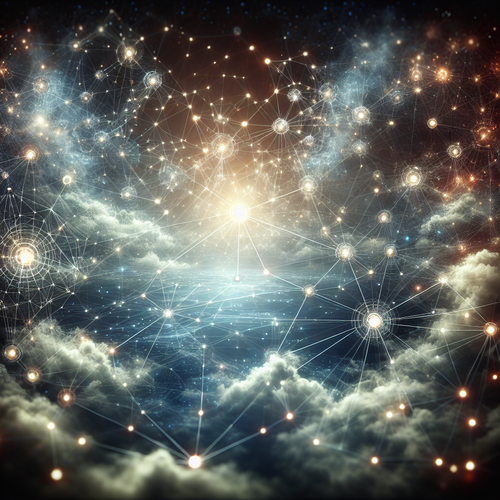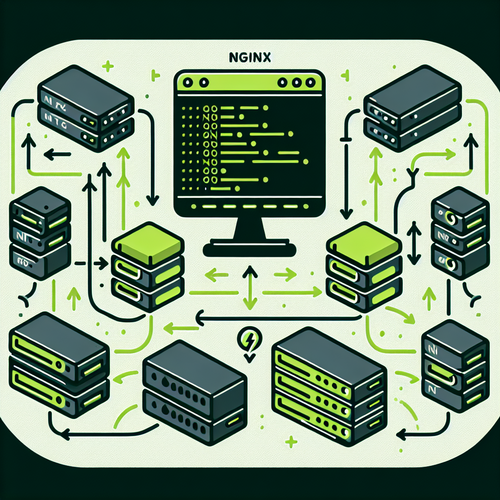
{{ $('Map tags to IDs').item.json.title }}
How to Configure Load Balancing with Nginx
Nginx is not only a powerful web server but also an effective load balancer that can distribute client requests across multiple servers, enhancing application reliability and performance. This tutorial will guide you through configuring Nginx for load balancing.
1. Installing Nginx
If you haven’t installed Nginx yet, you can do so using the following commands based on your Linux distribution:
- For Ubuntu:
sudo apt update sudo apt install nginx - For CentOS:
sudo yum install nginx
2. Starting and Enabling Nginx
After installation, you need to start the Nginx service:
sudo systemctl start nginxEnable it to start on boot:
sudo systemctl enable nginx3. Configuring Load Balancing
Edit your Nginx configuration file, typically located at /etc/nginx/nginx.conf or within a separate site configuration file in /etc/nginx/sites-available/:
sudo nano /etc/nginx/nginx.conf3.1. Adding Upstream Servers
In your server block configuration, you need to define an upstream block to specify the backend servers:
upstream my_app {
server backend1.example.com;
server backend2.example.com;
}Replace backend1.example.com and backend2.example.com with the hostnames or IP addresses of your application servers.
3.2. Configuring the Load Balancing Method
You can specify a method for how requests should be distributed. The default is round-robin, but you can also use:
- least_conn: for the least connections to distribute load.
- ip_hash: to make sure that requests from a particular IP always go to the same backend server.
For example, to use least connections:
upstream my_app {
least_conn;
server backend1.example.com;
server backend2.example.com;
}3.3. Setting Up the Server Block for Load Balancing
Add a server block to serve requests:
server {
listen 80;
server_name your_domain.com;
location / {
proxy_pass http://my_app;
proxy_set_header Host $host;
proxy_set_header X-Real-IP $remote_addr;
proxy_set_header X-Forwarded-For $proxy_add_x_forwarded_for;
proxy_set_header X-Forwarded-Proto $scheme;
}
}This configuration listens on port 80 and forwards traffic to the defined upstream block.
4. Testing the Configuration
Before applying changes, test the configuration for correctness:
sudo nginx -tIf you see Syntax OK, restart Nginx to enable load balancing:
sudo systemctl restart nginx5. Conclusion
By following this tutorial, you have successfully configured Nginx as a load balancer for your application. Load balancing helps optimize performance by distributing traffic across multiple servers, ensuring high availability and reliability. Continue to explore additional features of Nginx to further enhance your web server configurations!