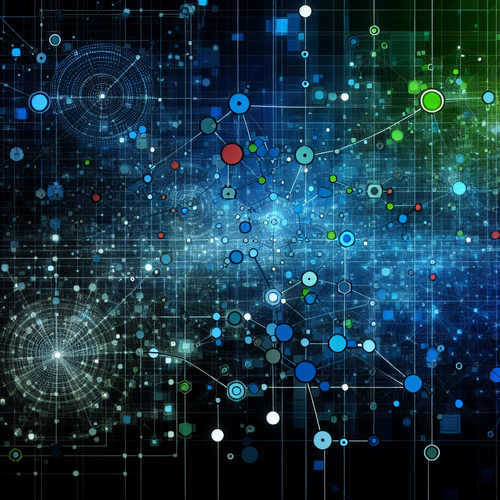How to Configure Multus CNI in Kubernetes
How to Configure Multus CNI in Kubernetes
Configuring Multus CNI (Container Network Interface) in Kubernetes enables you to attach multiple network interfaces to your pods, providing better network management and isolation. This tutorial will guide you through the steps necessary to install and configure Multus CNI in your Kubernetes cluster.
Prerequisites
- Basic understanding of Kubernetes and CNI plugins.
- A running Kubernetes cluster (version 1.16+).
- kubectl configured to interact with your cluster.
- Access to the internet to download necessary components.
Step-by-Step Configuration
Step 1: Installing Multus CNI
First, you will need to deploy the Multus CNI plugin. Execute the following command to deploy the Multus DaemonSet on your Kubernetes cluster:
kubectl apply -f https://raw.githubusercontent.com/k8snetworkplumbingwg/multus-cni/master/images/multus-daemonset.ymlThis command downloads and applies the Multus DaemonSet configuration from the GitHub repository.
Step 2: Verify Installation
Verify that the Multus pods are running correctly using the command:
kubectl get pods --namespace=kube-systemLook for pods with ‘multus’ in their name, and make sure their status is set to Running.
Step 3: Configure Multus for Additional Networks
You’ll need to create additional network configurations. This can be done by defining Custom Resource Definitions (CRDs). Below is an example of a NetworkAttachmentDefinition:
apiVersion: "k8s.cni.cncf.io/v1"
kind: NetworkAttachmentDefinition
metadata:
name: second-network
namespace: my-namespace
spec:
config: '{
"cniVersion": "0.3.1",
"type": "macvlan",
"master": "eth0",
"mode": "bridge",
"ipam": {
"type": "host-local",
"subnet": "192.168.1.0/24",
"rangeStart": "192.168.1.100",
"rangeEnd": "192.168.1.200",
"gateway": "192.168.1.1"
}
}'Applying this configuration allows you to attach a second network to your pods.
Step 4: Deploy a Pod to Use Multiple Networks
Here’s a sample pod configuration that uses multiple networks:
apiVersion: v1
kind: Pod
metadata:
name: my-multus-pod
annotations:
k8s.v1.cni.cncf.io/networks: '["default", "second-network"]'
spec:
containers:
- name: my-container
image: busybox
command: ["sleep", "3600"]The annotations field indicates the networks that the pod should connect to.
Troubleshooting
- Ensure Pods Are Scheduled: If pods aren’t starting, ensure that Multus is properly set up on all nodes.
- Check Network Configurations: Incorrect network configurations in NetworkAttachmentDefinition can cause networking failures.
- View Pod Logs: Use
kubectl logsto diagnose issues in Multus or other networking pods.
Summary Checklist
- Install Multus CNI through the official DaemonSet manifest.
- Verify Multus pods are running.
- Create additional network configurations using CRDs.
- Deploy pods with multiple network interfaces.
- Troubleshoot using kubectl commands and logs.
For further insight, you can explore other networking configurations like Calico and Flannel from our previous guides, such as how to install Flannel networking on Kubernetes.