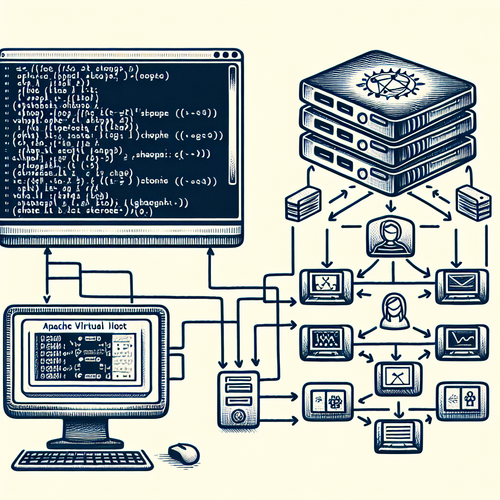
{{ $('Map tags to IDs').item.json.title }}
How to Configure Virtual Hosts in Apache
Apache HTTP Server is one of the most widely used web servers, and configuring virtual hosts allows you to host multiple websites on a single server. This tutorial will guide you through the process of setting up and managing virtual hosts in Apache.
Prerequisites
- A server running Apache on a Linux distribution.
- Root or sudo privileges to configure Apache.
1. Installing Apache
If Apache isn’t already installed, you can install it using the following commands based on your distribution:
- For Ubuntu:
sudo apt update sudo apt install apache2 -y - For CentOS/RHEL:
sudo yum install httpd -y - For Fedora:
sudo dnf install httpd -y
2. Starting and Enabling Apache
After installing Apache, start the service and enable it to start at boot:
sudo systemctl start apache2 # For Ubuntu
sudo systemctl enable apache2 # For Ubuntusudo systemctl start httpd # For CentOS/RHEL/Fedora
sudo systemctl enable httpd3. Creating Document Root Directories
Create directories for each website you want to host. For example:
sudo mkdir -p /var/www/example1.com/public_html
sudo mkdir -p /var/www/example2.com/public_htmlSet the permissions for these directories:
sudo chown -R $USER:$USER /var/www/example1.com/public_html
sudo chown -R $USER:$USER /var/www/example2.com/public_htmlReplace $USER with your username.
4. Creating Virtual Host Files
Create a new virtual host file for each domain. For example, to create a virtual host file for example1.com:
sudo nano /etc/apache2/sites-available/example1.com.confIn the file, add the following configuration:
<VirtualHost *:80>
ServerAdmin [email protected]
ServerName example1.com
ServerAlias www.example1.com
DocumentRoot /var/www/example1.com/public_html
ErrorLog ${APACHE_LOG_DIR}/error.log
CustomLog ${APACHE_LOG_DIR}/access.log combined
</VirtualHost>Repeat the process for example2.com:
sudo nano /etc/apache2/sites-available/example2.com.confAdjust the content accordingly.
5. Enabling the Virtual Hosts
To enable the newly created virtual hosts, use:
sudo a2ensite example1.com.conf
sudo a2ensite example2.com.confDisable the default configuration if necessary:
sudo a2dissite 000-default.conf6. Testing the Configuration
Check for syntax errors in your configuration files:
sudo apache2ctl configtestIf everything is okay, you should see a message indicating syntax is OK.
7. Restarting Apache
To apply all changes, restart Apache:
sudo systemctl restart apache2 # For Ubuntu
sudo systemctl restart httpd # For CentOS/RHEL/Fedora8. Accessing Your Websites
Now you can access your websites by entering the domain names (e.g., http://example1.com and http://example2.com) in your web browser. If everything is configured correctly, you should see your site.
9. Configuring DNS
To ensure your domain names point to your server, configure the DNS settings with your domain registrar by creating A records for example1.com and example2.com that point to your server’s IP address.
10. Conclusion
By following these instructions, you have successfully configured Apache to host multiple websites using virtual hosts. This capability allows for efficient management of your web server, enabling you to expand your projects easily in the future.













