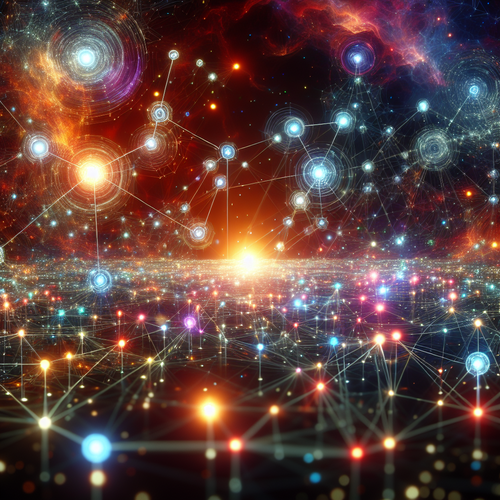
How to Create Keyspaces in Cassandra: Step-by-Step Tutorial
How to Create Keyspaces in Cassandra: A Step-by-Step Tutorial
Apache Cassandra is a powerful NoSQL distributed database designed for handling large volumes of data across many commodity servers. Before you can store data in Cassandra, you need to create a keyspace, which acts as the top-level namespace for your tables. This tutorial will guide you through the essentials of creating and configuring keyspaces in Cassandra.
What Is a Keyspace in Cassandra?
A keyspace in Cassandra is the container for your data. It defines the replication strategy and replication factor, controlling how data is distributed across nodes and data centers. Every table you create belongs to one keyspace.
Key Concepts:
- Replication Strategy: Determines how data copies are distributed in the cluster.
- Replication Factor: Number of data copies maintained across nodes.
- Durable Writes: Controls if writes are synced to disk for durability.
Prerequisites
- Apache Cassandra installed and running. (See our How to Install Cassandra: Step-by-Step Tutorial for guidance.)
- Access to Cassandra Query Language (CQL) shell, typically via
cqlsh. - Basic understanding of CQL syntax.
Step 1: Connect to Cassandra Using CQLSH
Open your terminal and launch the Cassandra query shell by typing:
cqlshYou should see the CQL shell prompt:
cqlsh>Step 2: Create a Keyspace
The basic syntax for creating a keyspace is:
CREATE KEYSPACE keyspace_name
WITH replication = {'class':'ReplicationStrategy', 'replication_factor': 'value'}
AND durable_writes = true|false;Example: To create a keyspace named mykeyspace with SimpleStrategy replication and replication factor of 3:
CREATE KEYSPACE mykeyspace
WITH replication = {'class': 'SimpleStrategy', 'replication_factor': 3}
AND durable_writes = true;Replication Strategies Explained
- SimpleStrategy: Suitable for single data center setups. It replicates data to the nodes sequentially.
- NetworkTopologyStrategy: Recommended for multi-data center clusters. You specify replication factor per data center. Example:
WITH replication = {
'class' : 'NetworkTopologyStrategy',
'dc1' : 3,
'dc2' : 2
}Step 3: Verify the Keyspace Creation
To check if the keyspace was created successfully, run:
DESCRIBE KEYSPACES;Your new keyspace name should appear in the list. Alternatively, describe the keyspace for details:
DESCRIBE KEYSPACE mykeyspace;Step 4: Use the Keyspace
Before creating tables, switch to your keyspace:
USE mykeyspace;Now all subsequent table operations will be within mykeyspace.
Troubleshooting Tips
- Error about replication factor: Ensure replication factor does not exceed number of nodes.
- Misspelling in strategy class: Class names are case-sensitive, e.g., ‘SimpleStrategy’ not ‘simplestrategy’.
- Durable writes option: Most setups keep it
trueunless you have specific needs. - NetworkTopologyStrategy configuration: Verify data center names in your cluster configuration.
Summary Checklist
- Confirmed Cassandra cluster is running.
- Connected to Cassandra using
cqlsh. - Created keyspace with suitable replication strategy and factor.
- Verified keyspace existence with
DESCRIBE. - Set keyspace for subsequent table operations.
Mastering keyspace creation is foundational for effective data modeling in Cassandra. For broader database setup, see our Cassandra installation guide to get started correctly.
Happy Cassandra coding!














