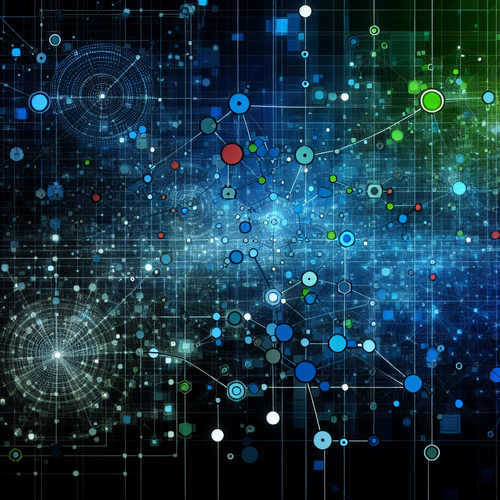{{ $('Map tags to IDs').item.json.title }}
How to Create tar Backups
The tar command is one of the most widely used utilities for creating backups in Linux by archiving multiple files into a single tarball. This tutorial will guide you through the process of creating tar backups efficiently.
1. Understanding tar Command
The tar command stands for “tape archive” and is used to combine multiple files into a single file, often referred to as a tarball. It can also compress files to save disk space.
2. Creating a Simple tar Backup
To create a basic tar backup, use the following syntax:
tar -cvf backup.tar /path/to/filesIn this command:
- -c: Creates a new archive.
- -v: Verbose mode, which shows the progress in the terminal.
- -f: Specifies the filename of the archive.
Replace /path/to/files with the path you want to back up. The resulting file will be named backup.tar.
3. Creating Compressed tar Backups
To save space, you can compress your tar backup using gzip or bzip2:
- Using gzip:
tar -czvf backup.tar.gz /path/to/files - Using bzip2:
tar -cjvf backup.tar.bz2 /path/to/files
4. Specifying Backup Location
If you want to specify a different location for the backup file, simply include the desired path:
tar -cvf /path/to/backup/backup.tar /path/to/files5. Adding Directories to Your Backup
You can create backups of multiple directories or files in a single command:
tar -cvf backup.tar /path/to/dir1 /path/to/dir2This command will back up both dir1 and dir2 into one tar file.
6. Listing Contents of a tar Backup
To view the contents of a tar backup without extracting it, use:
tar -tvf backup.tar7. Conclusion
By following this tutorial, you have learned how to create tar backups efficiently in Linux. The tar command is a powerful tool for file archiving and backup management. Regularly backing up important files is crucial for protecting data integrity and availability. Continue to explore options within the tar command to enhance your backup strategies!