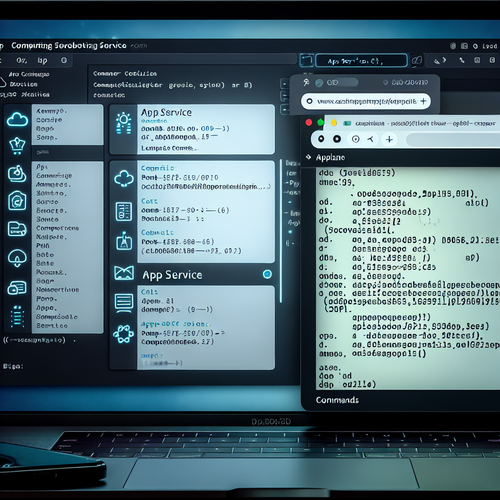
{{ $('Map tags to IDs').item.json.title }}
Deploying Apps to Microsoft Azure App Service
Microsoft Azure App Service is a fully managed platform for building, deploying, and scaling web apps. With support for multiple programming languages and frameworks, it simplifies the deployment process for developers. This tutorial will guide you through the steps to set up and deploy your applications using Azure App Service.
Prerequisites
- An Azure account. You can sign up for a free account at azure.microsoft.com/free/.
- Basic knowledge of the Azure portal and cloud concepts.
- Familiarity with deployment strategies and your application codebase.
1. Creating an Azure App Service
Log in to your Azure portal and follow these steps to create a new App Service:
- Click on Create a resource.
- Search for Web App and select it.
- Click Create.
In the creation form, fill out the necessary information:
- Subscription: Select your Azure subscription.
- Resource Group: Create a new resource group or use an existing one.
- Site Name: Enter a unique name for your web app.
- Publish: Choose Code.
- Runtime Stack: Select your application’s language (e.g., Node.js, Python, .NET).
- Region: Choose a location for hosting your app.
Once filled, click Review + create and then Create to provision the new App Service.
2. Deploying Your Application
You can deploy your application to Azure App Service using several methods:
- Local Git: Push your code directly from your local repository.
- GitHub Actions: Automate deployment through GitHub based on triggers.
- Azure DevOps: Implement CI/CD pipelines for streamlined deployment.
- FTP or FTPS: Manually upload files to your App Service.
2.1. Using Local Git Deployment
To set up local Git deployment:
- Navigate to your App Service in the Azure Portal.
- Under the Deployment Center, select Local Git.
- Set up the Git credentials and follow the instructions to add the remote repository.
Once configured, you can deploy your app using:
git add .
git commit -m "Deploying to Azure"
git push azure master3. Configuring Application Settings
In your App Service, you may need to specify environment variables or settings specific to your application. Navigate to the Configuration section, and add your application settings as key-value pairs.
4. Monitoring Your App Service
Use the Monitoring section in the Azure Portal to check metrics, logs, and application insights. This will help you ensure that your application is performing as expected.
5. Conclusion
You have successfully set up an Azure App Service and deployed an application to it! Azure App Service provides a flexible and scalable environment for running web applications. Continue exploring the various features of Azure for further optimizing and managing your applications.













