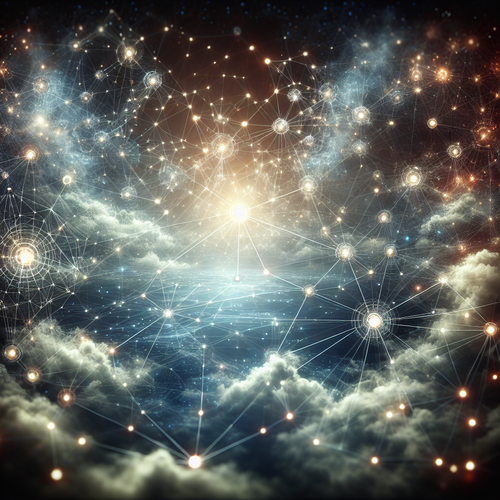{{ $('Map tags to IDs').item.json.title }}
How to Enable Caching in Nginx
Caching is an important technique used to enhance the performance of your web server by serving cached content to users, reducing server load, and improving response times. Nginx provides powerful caching capabilities that can be configured to suit your needs. This tutorial will guide you through the steps to enable caching in Nginx.
1. Installing Nginx
If you have not installed Nginx yet, you can do so using the package manager for your distribution:
- For Ubuntu:
sudo apt update sudo apt install nginx - For CentOS:
sudo yum install nginx
2. Configuring Nginx for Caching
To enable caching, you need to modify the Nginx configuration file. Open your Nginx configuration file:
sudo nano /etc/nginx/nginx.conf2.1. Setting Up a Cache Path
First, specify a cache path, which defines where cached files will be stored:
http {
...
proxy_cache_path /var/cache/nginx levels=1:2 keys_zone=my_cache:10m max_size=1g inactive=60m;
...
}In this example:
- /var/cache/nginx: The directory where cached files will be stored.
- levels=1:2: The directory structure for caching.
- keys_zone=my_cache:10m: Name of the cache zone and its size.
- max_size=1g: Maximum size of the cache.
- inactive=60m: Cache inactive files for 60 minutes before removal.
3. Enabling Caching for a Location Block
Next, you need to enable caching for specific server blocks or location blocks. For example:
server {
...
location / {
proxy_pass http://backend;
proxy_cache my_cache;
proxy_cache_valid 200 1h;
}
}This configuration will cache responses from the backend server for one hour when a 200 OK response is received.
4. Testing and Reloading Configuration
After configuring caching, check your Nginx configuration for errors:
sudo nginx -tIf no errors are found, reload Nginx to apply the changes:
sudo systemctl reload nginx5. Monitoring Cached Content
To verify caching is working, you can view the cache status using curl:
curl -I http://yourdomain.comLook for indicators in the response headers that signify whether content was served from the cache, including X-Proxy-Cache: HIT.
6. Conclusion
By following this tutorial, you have successfully enabled caching in Nginx to enhance web application performance. Properly configured caching can significantly reduce the load on your server and improve the user experience. Explore additional Nginx caching options to tailor the system to your specific needs!