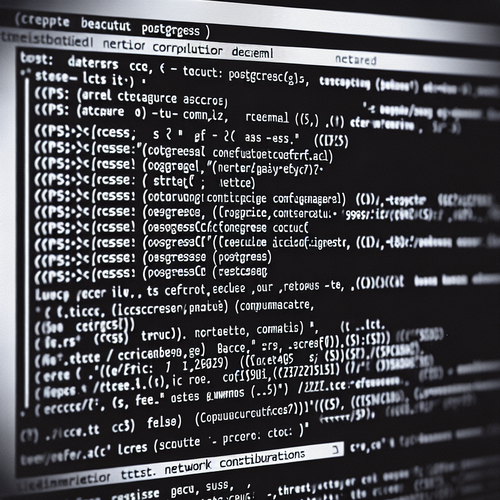
{{ $('Map tags to IDs').item.json.title }}
How to Enable Remote Access in PostgreSQL
Enabling remote access to your PostgreSQL database allows users to connect from external systems. This capability is essential for applications that require access to a central database. However, it comes with security considerations. This tutorial will guide you through the steps to enable remote access in PostgreSQL securely.
1. Configuring the PostgreSQL Server
First, you need to ensure that PostgreSQL is configured to accept connections from remote addresses. Open the PostgreSQL configuration file, typically located at /etc/postgresql//main/postgresql.conf:
sudo nano /etc/postgresql/14/main/postgresql.confLook for the line:
#listen_addresses = 'localhost'Uncomment this line and change it to the following to allow connections from any IP address:
listen_addresses = '*'You can also specify a particular IP address or hostname here if you want to restrict access.
2. Updating pg_hba.conf for Remote Access
Next, you need to modify the pg_hba.conf file to allow access from specific IP addresses. This file controls client authentication, and you can find it in the same directory as the configuration file:
sudo nano /etc/postgresql/14/main/pg_hba.confAdd the following line at the end of the file to allow connections from a specific IP address (replace client_ip with the actual IP):
host all all client_ip/32 md5To allow connections from a subnet, you can use:
host all all client_ip/24 md53. Restarting PostgreSQL
After making changes to the configuration files, restart the PostgreSQL service to apply them:
sudo systemctl restart postgresql4. Creating a Remote Access User
If you want to create a user specifically for remote access, log into PostgreSQL:
sudo -u postgres psqlCreate the user with the following command:
CREATE USER remote_user WITH PASSWORD 'password';Replace remote_user and password with your desired username and a secure password.
5. Granting Privileges
You can then grant the necessary privileges to this user:
GRANT ALL PRIVILEGES ON DATABASE my_database TO remote_user;Make sure to replace my_database with the name of the database the user should access.
6. Testing the Remote Connection
From a remote machine, test the connection using:
psql -h server_ip -U remote_user -d my_databaseReplace server_ip with the IP address of your PostgreSQL server and my_database with the name of the database.
7. Conclusion
By following this tutorial, you have successfully enabled remote access in PostgreSQL. Setting up remote access must be done carefully to ensure security while allowing necessary connectivity. Continue to explore further security and configuration options to maintain a robust database environment!













