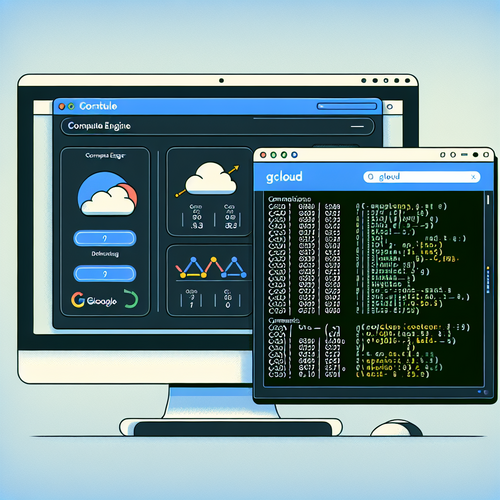
{{ $('Map tags to IDs').item.json.title }}
Getting Started with Google Cloud Compute Engine
Google Cloud Compute Engine (GCE) is a powerful infrastructure-as-a-service (IaaS) platform that allows you to create and run virtual machines on Google’s infrastructure. This tutorial will guide you through setting up and using GCE to create virtual machine instances.
Prerequisites
- A Google Cloud account. If you don’t have one, you can create it at cloud.google.com.
- Basic understanding of cloud computing concepts.
1. Creating a New Project
Log in to your Google Cloud Console and create a new project:
- Navigate to the Dashboard in the Google Cloud Console.
- Click on the Select a Project dropdown and then New Project.
- Fill in the project name and select an organization (if applicable), then click Create.
2. Enabling the Compute Engine API
Before creating instances, you need to enable the Compute Engine API:
- Navigate to the API & Services menu from the left sidebar.
- Click on Library.
- Search for Compute Engine API and click Enable.
3. Creating a Virtual Machine Instance
Now that the API is enabled, you can create a VM instance:
- Go to the Compute Engine section in the side menu.
- Click on VM instances.
- Click the Create Instance button.
Fill out the configuration options for your VM:
- Name: Provide a name for your instance.
- Region and Zone: Select the geographical location for hosting.
- Machine Type: Choose the machine type based on your workload.
- Boot Disk: Select the operating system (e.g., Debian, Ubuntu, or Windows).
- Firewall: Enable HTTP and HTTPS traffic if needed.
4. Configuring Instance Settings
Expand the Management section to configure startup scripts, monitoring settings, and service accounts as per your needs. Once configured, click Create at the bottom of the page.
5. Accessing Your VM Instance
Once your instance is created, you can access it using SSH. In the VM instances dashboard, click on the SSH button next to your instance to open a terminal.
6. Managing Your VM Instance
You can stop, start, or restart your instance from the dashboard. You can also delete an instance when it is no longer required.
7. Conclusion
You have successfully set up a virtual machine instance on Google Cloud Compute Engine. GCE provides a scalable and flexible infrastructure for various computing needs. Continue exploring additional features such as networking, load balancing, and storage options to enhance your cloud solutions!













