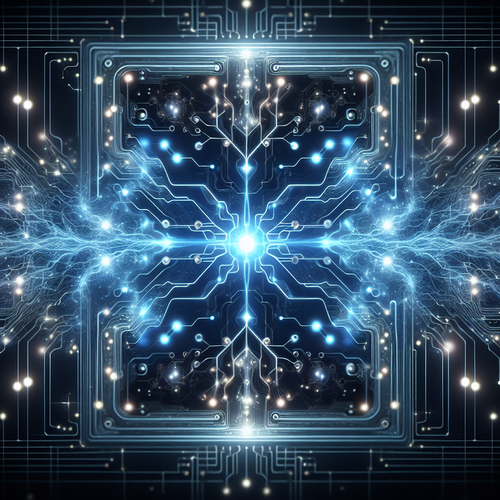How to Install Kibana on Kubernetes: A Step-by-Step Guide
How to Install Kibana on Kubernetes
Kibana is a powerful data visualization and exploration tool used to visualize the logs and data stored in Elasticsearch. When deployed on Kubernetes, it becomes a formidable solution for managing and analyzing log data efficiently. This guide will walk you through the process of installing and configuring Kibana on a Kubernetes cluster, ensuring an optimal set-up for enhanced observability.
Prerequisites
- A Kubernetes cluster up and running (version 1.20 or higher)
- kubectl command line tool installed and configured
- Elasticsearch installed on your cluster
- Helm package manager installed
Step 1: Add the Elastic Helm Chart Repository
First, you need to add the Elastic Helm Chart repository to your Helm installation. This repository contains the official Elastic Helm charts used for installing Kibana and other components of the ELK stack.
helm repo add elastic https://helm.elastic.coAfter adding the repository, update your local Helm chart repositories:
helm repo updateStep 2: Deploy Kibana Using Helm
With the repository added, you can now deploy Kibana on your Kubernetes cluster.
helm install kibana elastic/kibana --namespace loggingIf you haven’t already created a namespace called ‘logging’, do so by running:
kubectl create namespace loggingThis will deploy the Kibana pods on your cluster, associated with a service to expose Kibana.
Step 3: Configure Kibana Access
By default, Kibana might not be accessible outside the cluster. You need to configure it using a Kubernetes service to expose it either via a NodePort or a LoadBalancer:
# Example for NodePort
kubectl get svc --namespace logging | grep kibana
# Or create a LoadBalancer
kubectl expose deployment kibana --type=LoadBalancer --name=kibana --namespace=loggingCheck the external IP using:
kubectl get svc --namespace loggingTroubleshooting
If you encounter any issues during installation, the following steps might help:
- Ensure Elasticsearch is running and accessible by Kibana.
- Validate Kubernetes resources status using
kubectl get pods -n logging. - Check Kibana’s log information for errors:
kubectl logs -f <kibana-pod-name> -n logging.
Summary Checklist
- Ensure all prerequisites are met.
- Add the Elastic Helm Chart repository.
- Install Kibana using Helm on your preferred namespace.
- Configure Kubernetes service for external access to Kibana.
Congratulations! You have successfully installed Kibana on your Kubernetes cluster. For further enhancement, consider exploring additional configurations and integrations with other tools. For instance, you might explore our guide on using the Elasticsearch Operator to manage Elasticsearch more effectively within Kubernetes.