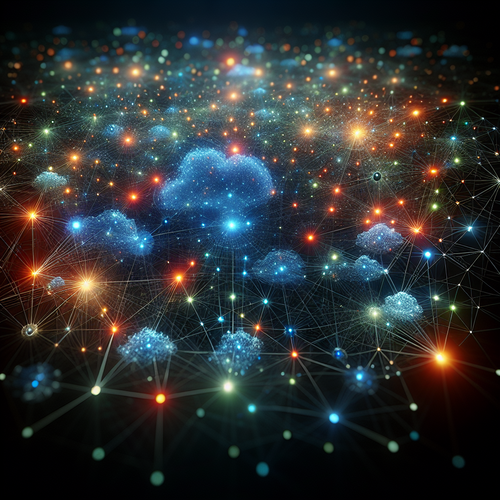How to Install Lens IDE: Step-by-Step Guide
How to Install Lens IDE: Your Complete Guide
Lens IDE is a powerful integrated development environment specifically designed for Kubernetes cluster management. This tutorial will guide you through the installation process of Lens IDE on your system with clear and concise steps so you can start managing Kubernetes clusters more efficiently.
Prerequisites
- A computer running Windows, macOS, or Linux.
- Basic familiarity with Kubernetes concepts and cluster access.
- Internet connection to download the application.
Step-by-Step Installation Guide
Step 1: Download Lens IDE
Visit the official Lens IDE website at Lens IDE (Official site). On the homepage, navigate to the download section and choose the installer that matches your operating system (Windows, macOS, or Linux).
Step 2: Run the Installer
Once downloaded, locate the installer file on your computer and run it.
- Windows: Double-click the
.exefile and follow the setup wizard prompts. - macOS: Open the
.dmgfile and drag the Lens app to your Applications folder. - Linux: Use the appropriate package manager or run the AppImage file; for example, make the AppImage executable with
chmod +x Lens.AppImageand run it via terminal.
Step 3: Launch Lens IDE
After installation, open Lens IDE from your applications menu or desktop shortcut.
Step 4: Connect to Your Kubernetes Cluster
Lens will automatically detect existing Kubernetes configurations in your default kubeconfig file. You can add clusters by:
- Importing
kubeconfigfiles via the Lens UI. - Adding new cluster contexts manually.
Once connected, Lens provides a graphical interface to browse resources, view logs, and monitor cluster performance efficiently.
Troubleshooting Tips
- Lens does not start: Ensure system meets minimum requirements and that your OS permissions allow app execution.
- Cluster not detected: Verify your
kubeconfigfile’s location and contents. Confirm access credentials are correct. - Performance Issues: Close unnecessary apps or increase system resources for better responsiveness.
- Update Lens IDE regularly: New releases fix bugs and improve Kubernetes support.
Summary Checklist
- Downloaded the appropriate Lens installer for your OS.
- Installed Lens IDE following platform-specific instructions.
- Launched Lens and configured Kubernetes clusters using kubeconfig files.
- Troubleshot common issues if installation or cluster connection failed.
- Started managing your Kubernetes clusters through Lens IDE’s user-friendly dashboard.
For additional Kubernetes tools similar to Lens, consider reading our Guide on Installing Octant for Kubernetes, another popular open-source Kubernetes dashboard.
With Lens IDE installed, you empower your Kubernetes development workflow with an intuitive visual environment that simplifies cluster management and boosts productivity.