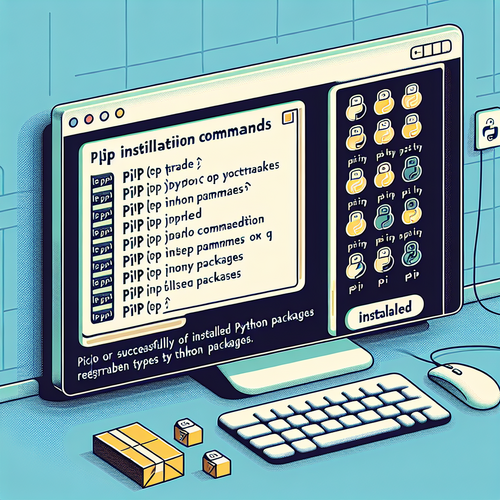
{{ $('Map tags to IDs').item.json.title }}
How to Install Packages with pip
pip is the package manager for Python that allows you to install and manage software packages written in Python. It is essential for managing dependencies in your Python projects. This tutorial will guide you through the process of installing packages using pip.
1. Ensuring pip is Installed
Before you can use pip, you need to ensure that it is installed. You can check if pip is installed by running:
pip --versionIf pip is installed, you will see the version number. If not, you can install it using:
sudo apt install python3-pipFor CentOS:
sudo yum install python3-pip2. Installing Packages with pip
To install a package using pip, use the following command:
pip install package_nameReplace package_name with the name of the package you want to install. For example, to install the popular web framework Flask:
pip install Flask3. Installing Specific Versions of Packages
If you need to install a specific version of a package, you can specify the version number:
pip install package_name==version_numberFor example:
pip install Flask==2.0.14. Upgrading Packages
To upgrade an installed package to the latest version, use:
pip install --upgrade package_nameFor example:
pip install --upgrade Flask5. Uninstalling Packages
If you need to remove a package, use the following command:
pip uninstall package_nameFor example:
pip uninstall Flask6. Listing Installed Packages
To see a list of all installed packages, run:
pip listThis command displays the installed packages along with their versions.
7. Conclusion
By following this tutorial, you have learned how to install, upgrade, and manage packages in Python using pip. Proper package management is essential for maintaining a clean and functional development environment. Continue to explore Python’s extensive ecosystem and libraries to enhance your programming skills!













