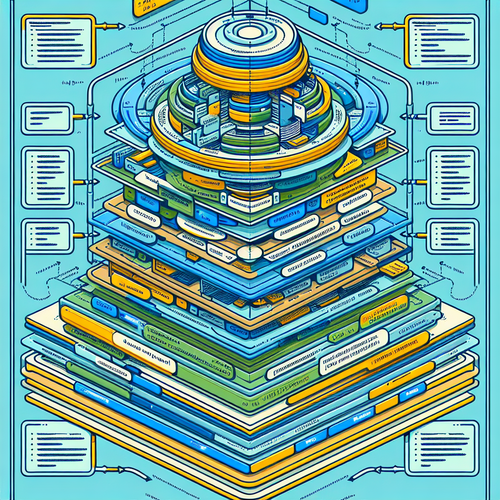
{{ $('Map tags to IDs').item.json.title }}
Introduction to Service Workers in Web Apps
Service workers are a powerful feature of modern web applications, enabling functionalities such as offline access, background syncing, and push notifications. This tutorial will explain what service workers are, how they work, and provide example implementations to enhance your web applications.
Prerequisites
- Basic understanding of JavaScript and web development.
- Familiarity with concepts like HTTP and client-server architecture.
1. What is a Service Worker?
A service worker is a script that your browser runs in the background, separate from a web page, allowing you to intercept network requests and cache resources. This makes it possible to create reliable and fast web applications, even in low or no connectivity situations.
2. Registering a Service Worker
To use a service worker, you must first register it in your web application. This is typically done in your main.js or app.js file:
if ('serviceWorker' in navigator) {
window.addEventListener('load', () => {
navigator.serviceWorker.register('/service-worker.js')
.then(registration => {
console.log('Service Worker registered with scope:', registration.scope);
})
.catch(error => {
console.log('Service Worker registration failed:', error);
});
});
}This code checks if the browser supports service workers and registers a service worker located at /service-worker.js.
3. Creating a Service Worker
Create a file named service-worker.js in the root directory of your project:
touch service-worker.jsAdd the following initial code to service-worker.js:
self.addEventListener('install', event => {
console.log('Service Worker installing...');
});
self.addEventListener('activate', event => {
console.log('Service Worker activating...');
});This code sets up basic install and activate event listeners, which can be used to cache resources.
4. Caching Assets
To cache resources for offline access, modify the install event listener:
self.addEventListener('install', event => {
event.waitUntil(
caches.open('my-cache').then(cache => {
return cache.addAll([
'/',
'/index.html',
'/styles.css',
'/script.js'
]);
})
);
});This caches the specified resources during the service worker’s installation phase.
5. Intercepting Network Requests
You can further enhance the service worker by intercepting network requests and serving cached content:
self.addEventListener('fetch', event => {
event.respondWith(
caches.match(event.request).then(response => {
return response || fetch(event.request);
})
);
});This code checks if the requested resource exists in the cache; if it does, it serves the cached version; otherwise, it fetches it from the network.
6. Testing Your Service Worker
To test whether your service worker is functioning correctly, open your application in a web browser and use the browser’s developer tools. Navigate to the Application tab and look for your registered service worker under Service Workers.
7. Conclusion
Service workers significantly enhance the user experience by enabling offline functionality and faster load times. In this tutorial, you learned how to register, create, and use service workers in your web applications. Continue exploring the capabilities of service workers to implement more advanced use cases, such as push notifications and background sync.












