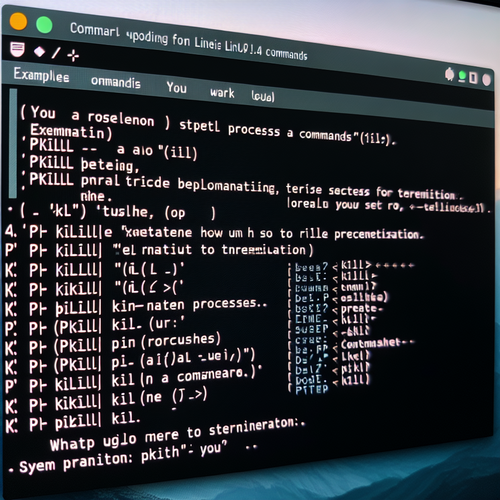
{{ $('Map tags to IDs').item.json.title }}
Killing Processes with kill and pkill
In Linux, managing processes is an essential aspect of system administration. Sometimes, you may need to terminate processes that are unresponsive or consuming excessive resources. The kill and pkill commands are commonly used to terminate processes efficiently. This tutorial will guide you through the usage of these commands.
1. Understanding the kill Command
The kill command is used to send signals to processes, typically to terminate them. The basic syntax is:
kill [options] Replace with the Process ID of the process you want to kill.
1.1. Finding the Process ID (PID)
You can find the PID of a process using the ps command:
ps aux | grep process-nameReplace process-name with the name of the process you want to find. The PID will be in the second column of the output.
1.2. Killing a Process
To kill a process gracefully, use:
kill If the process does not terminate, you can use a stronger signal:
kill -9 The -9 option sends the SIGKILL signal, forcing the process to terminate immediately.
2. Understanding the pkill Command
The pkill command is similar to kill, but it allows you to terminate processes based on name or other attributes rather than having to know the PID. Its basic syntax is:
pkill [options] For example, to kill all instances of a process called firefox:
pkill firefox2.1. Use Cases for pkill
pkill is especially useful when you need to kill multiple instances of a process:
pkill -f patternThe -f option matches against the full command line. For instance, pkill -f 'python my_script.py' would kill all running scripts matching that pattern.
3. Conclusion
By following this tutorial, you have learned how to effectively use the kill and pkill commands to manage processes in Linux. These commands are vital for system administration, allowing you to terminate unresponsive or resource-heavy applications quickly. Continuously monitoring your system and managing processes ensures optimal performance of your Linux environment!













