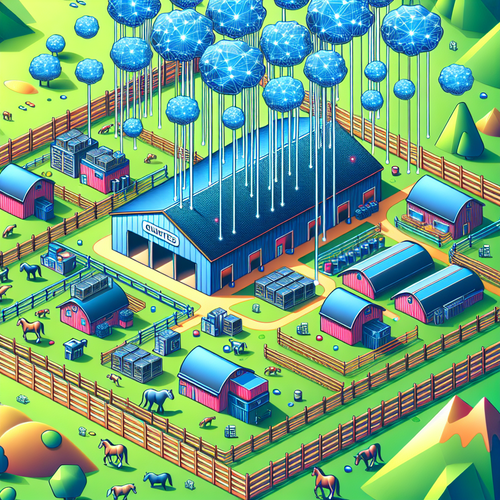
How to Manage Kubernetes with Rancher
How to Manage Kubernetes with Rancher
Kubernetes is a powerful container orchestration tool, but its complexity can be daunting for beginners and even experienced developers. Rancher offers a user-friendly interface that simplifies managing Kubernetes clusters. In this tutorial, we will guide you through the steps to manage Kubernetes using Rancher effectively.
Prerequisites
- A server environment with Docker installed. Refer to Docker’s official installation guide if needed.
- Basic knowledge of Kubernetes concepts and architecture.
- Access to a terminal with necessary permissions (e.g., SSH access to your server).
Step-by-Step Guide to Using Rancher
Step 1: Installing Rancher
Rancher can be installed by running it as a Docker container. Use the following command in your terminal:
docker run -d --restart=unless-stopped \
-p 80:80 -p 443:443 \
--name rancher \
rancher/rancher:latestThis command will set up Rancher to manage your Kubernetes setup.
Step 2: Accessing Rancher Dashboard
Open your web browser and point it to your server’s IP address. You will be presented with a setup wizard. Follow the instructions to set up your Rancher account and enable a secure password.
Step 3: Adding Kubernetes Clusters
After logging into Rancher, you can start adding Kubernetes clusters:
- Navigate to Global > Clusters > Add Cluster.
- Select the appropriate provider (e.g., AWS, Azure, or a custom setup).
- Follow the on-screen instructions to register your cluster with Rancher.
Step 4: Managing Resources
Rancher’s interface allows you to easily manage deployments, pods, and other Kubernetes resources. Visualize your workloads and organize your services with intuitive drag-and-drop functionality.
Step 5: Monitoring and Troubleshooting
Use Rancher’s built-in monitoring tools to keep track of cluster performance. You can set up alerts for resource usage and potential issues. Rancher integrates seamlessly with tools like Prometheus and Grafana for enhanced monitoring capabilities.
Troubleshooting Common Issues
If you encounter issues when integrating Rancher with your Kubernetes environment, consider the following steps:
- Configuration Errors: Ensure all networking and security settings are correctly configured.
- Access Issues: Verify that access credentials and permissions are correctly set both in Rancher and on your Kubernetes nodes.
- Consult the Rancher documentation (Official site) for detailed troubleshooting guides and support forums.
Summary
By following these steps, you have successfully set up Rancher and can now manage your Kubernetes clusters with greater efficiency and ease. Enjoy streamlined deployment and monitoring, leveraging Rancher’s capabilities.
Checklist
- [ ] Docker installed and running
- [ ] Rancher deployed successfully
- [ ] Rancher dashboard accessible
- [ ] Kubernetes clusters added
- [ ] Monitoring set up
Enhance your Kubernetes management experience further by checking out our detailed guide on installing Rancher.













