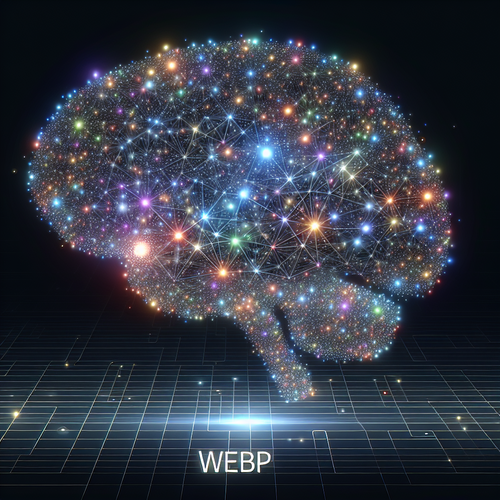How to Manage Vagrant Plugins Effectively
Introduction to Vagrant Plugins
Vagrant is a powerful tool for managing development environments, and its functionality can be extended significantly through the use of plugins. In this guide, we’ll explore how to manage these plugins effectively to boost your productivity.
Prerequisites
- A basic understanding of Vagrant and virtualization.
- Vagrant installed on your system. Refer to our installation guide if needed.
Installing Vagrant Plugins
Installing a Vagrant plugin is straightforward. Use the following command:
vagrant plugin install <plugin-name>This command fetches and installs the specified plugin directly from Vagrant’s repository.
Listing Installed Plugins
To view all plugins currently installed:
vagrant plugin listThis gives a list with plugin names, versions, and their statuses.
Updating Plugins
Keeping your plugins updated ensures you have the latest features and security fixes. Use:
vagrant plugin updateFor updating specific plugins, specify the name:
vagrant plugin update <plugin-name>Removing Plugins
If a plugin is no longer needed, remove it with:
vagrant plugin uninstall <plugin-name>Troubleshooting Common Issues
Here are some typical problems and their solutions:
- Plugin Compatibility: Ensure the plugin version supports your Vagrant version. Sometimes updating can resolve conflicts.
- Network Errors: Network issues during installation can sometimes be resolved by retrying or checking your proxy settings.
Summary Checklist
- Install plugins using the install command.
- List and manage plugins efficiently.
- Regularly update and remove outdated plugins.
- Troubleshoot common issues proactively.
By staying on top of your Vagrant plugins, you enhance both your development setup and efficiency.