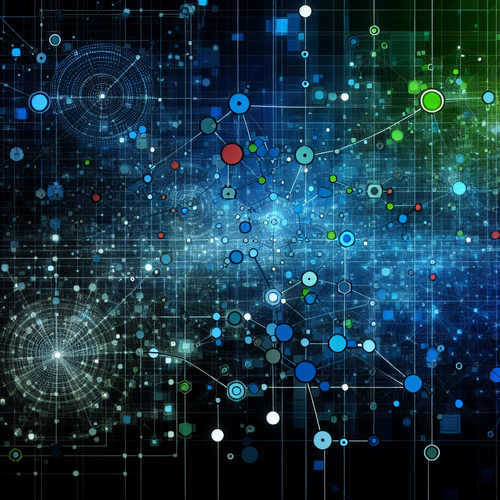{{ $('Map tags to IDs').item.json.title }}
How to Repair File Systems with fsck
In Linux, the fsck (file system consistency check) command is used to check and repair file system errors. Filesystem corruption can occur for various reasons, including improper shutdowns, hardware failures, or software bugs, and running fsck helps maintain the integrity of your file systems. This tutorial will guide you through the process of using fsck to repair file systems.
1. Understanding fsck
The fsck command is designed to check the file systems for consistency, finding and fixing errors if possible. The basic syntax of fsck is:
fsck [options] /dev/sdXnReplace /dev/sdXn with the actual device identifier of the file system you want to check.
2. Identifying Mounted Filesystems
Before repairing a file system, it’s important to identify the mounted filesystems:
lsblkThis command lists all block devices and their mount points.
3. Running fsck on Unmounted Filesystems
To ensure that there are no issues during repair, unmount the file system first. For example:
sudo umount /dev/sdXnThen run fsck:
sudo fsck /dev/sdXnIf you are checking the root filesystem, you’ll need to do this from a live CD/USB or in recovery mode.
4. Automating Fixes
You can instruct fsck to automatically fix filesystems issues by using the -y option:
sudo fsck -y /dev/sdXnThis option will assume yes to any prompts during the checking process.
5. Checking Filesystem Type
Be mindful of the filesystem type while using fsck. If you know the filesystem type, specify it with the -t option:
sudo fsck -t ext4 /dev/sdXnThis command treats the specified filesystem as ext4.
6. Running fsck on Entire Disk
To check all known filesystems on a single device, you can run:
sudo fsck -AThis command checks and repairs any unmounted filesystems specified in /etc/fstab.
7. Conclusion
By following this tutorial, you have learned how to use the fsck command to check and repair file systems in Linux. Regularly monitoring and repairing file systems helps maintain system stability and prevent data loss. Continue to explore the various options and functionalities of fsck for thorough disk management!