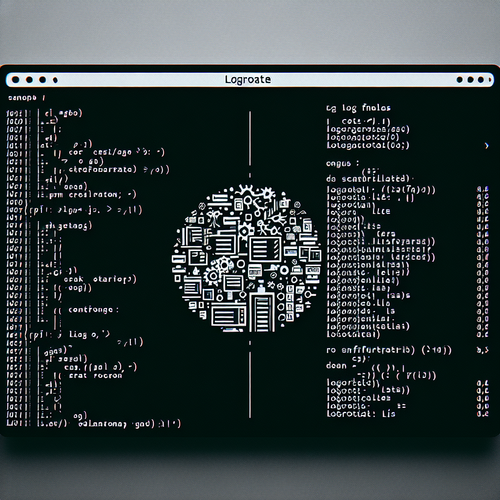
{{ $('Map tags to IDs').item.json.title }}
Setting Up Logrotate for Linux Logs
Logrotate is a tool in Linux that helps manage log files automatically by rotating, compressing, and removing them based on predefined conditions. This is critical for maintaining server performance and ensuring logs do not consume excessive disk space. This tutorial will guide you through the process of setting up Logrotate for your Linux logs.
Prerequisites
- A Linux server or desktop environment.
- Root or sudo access to install and configure Logrotate.
1. Installing Logrotate
Logrotate is usually installed by default on many Linux distributions. To check if it is installed, run:
logrotate --versionIf it is not installed, you can install it using your package manager:
- For Ubuntu/Debian:
sudo apt update sudo apt install logrotate - For CentOS/RHEL:
sudo yum install logrotate
2. Configuring Logrotate
The main configuration file for Logrotate is located at /etc/logrotate.conf. You can also create individual configuration files for specific applications in the /etc/logrotate.d/ directory.
Open the main configuration file:
sudo nano /etc/logrotate.confThe default configuration specifies settings for all log files. Here is a sample configuration:
weekly
rotate 4
compress
delaycompress
missingok
notifempty
create 640 root adm
sharedscripts
postrotate
/usr/bin/systemctl reload rsyslog > /dev/null 2>&1 || true
endscriptThis configuration does the following:
- weekly: Rotates logs weekly.
- rotate 4: Keeps four weeks of backlogs.
- compress: Compresses the rotated logs.
- notifempty: Does not rotate empty logs.
- postrotate: Runs commands after log rotation.
3. Adding Log Rotation for Specific Logs
To manage the rotation of specific log files, create a configuration file in /etc/logrotate.d/. For example, for an application log:
sudo nano /etc/logrotate.d/myappAdd the following configuration:
/var/log/myapp/*.log {
daily
rotate 7
compress
missingok
notifempty
create 640 root adm
}This file configures log rotation for all logs in the /var/log/myapp/ directory.
4. Testing the Configuration
You can manually test your Logrotate configuration using the following command:
sudo logrotate -d /etc/logrotate.confThe -d flag runs Logrotate in debug mode, showing what would happen without actually making changes. To force rotation without waiting for the scheduled time, use:
sudo logrotate -f /etc/logrotate.conf5. Conclusion
By following this tutorial, you have successfully set up Logrotate for managing log files on your Linux system. Proper log management is crucial in maintaining server performance and ensuring logs do not consume excessive disk space. Continue to explore additional configurations and features of Logrotate to enhance your server management practices!













