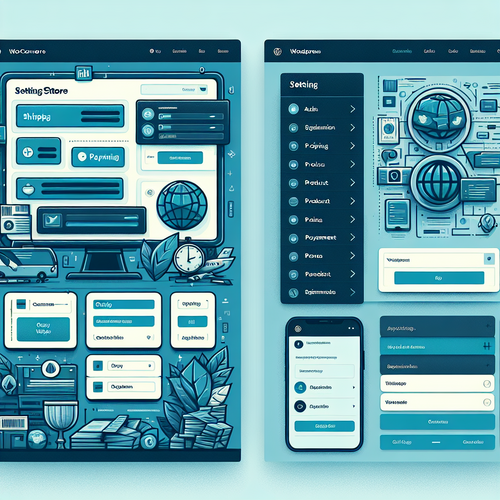
{{ $('Map tags to IDs').item.json.title }}
Setting Up WooCommerce for Online Stores
WooCommerce is a powerful, user-friendly eCommerce plugin for WordPress that allows you to create and manage an online store effortlessly. This tutorial will guide you through the process of installing and configuring WooCommerce to get your online store up and running.
Prerequisites
- A WordPress installation (local or server-based).
- Admin access to your WordPress dashboard.
- Basic understanding of WordPress and eCommerce concepts.
1. Installing WooCommerce
Log in to your WordPress admin dashboard. Navigate to Plugins > Add New. In the search bar, type WooCommerce. Click the Install Now button:
click installOnce installed, click Activate to enable WooCommerce.
2. Running the Setup Wizard
After activation, WooCommerce will launch its setup wizard. Follow the prompts to configure the initial settings:
- Store Setup: Provide your address, country, and currency options.
- Payment Options: Choose payment methods such as PayPal, Stripe, or Bank Transfer.
- Shipping Options: Configure shipping methods and rates.
Click Continue after each section to proceed through the wizard.
3. Configuring WooCommerce Settings
Once the setup wizard is complete, you can further customize your WooCommerce settings. Navigate to WooCommerce > Settings:
- General: Modify general store settings, including currency and store address.
- Products: Set product options like measurements, reviews, and inventory management.
- Shipping: Define shipping zones and methods.
- Payments: Enable or configure different payment gateways.
- Accounts & Privacy: Manage customer accounts and privacy settings.
4. Adding Products
To add products to your store, go to Products > Add New:
Title: My Product
Description: A great product.
Price: $19.99Complete the necessary sections and click Publish to make your product visible in the store.
5. Customizing the Storefront
WooCommerce can be customized by selecting themes that suit your brand and user experience. Many themes are available that are optimized for WooCommerce:
To change the theme, go to Appearance > Themes, and select a theme compatible with WooCommerce.
6. Testing Your Store
Before launching your store, it’s essential to test the purchasing process. Simulate a transaction to ensure everything works correctly:
- Check that products can be added to the cart.
- Verify that the checkout process functions correctly.
- Test payment processing using your selected payment methods.
7. Conclusion
By following this tutorial, you have successfully set up WooCommerce for your online store. WooCommerce is a robust platform that allows you to easily manage products, payments, and orders. Continue to explore various extensions and themes to enhance your store’s capabilities and user experience!













