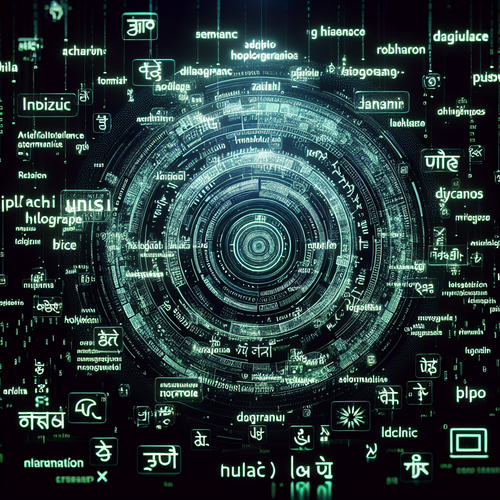Top 5 Linux GUI Package Managers
Top 5 Linux GUI Package Managers
Managing software installations on Linux can often be daunting, especially for users who are not familiar with the command line. Thankfully, many Graphical User Interface (GUI) package managers simplify this process, making it accessible for everyone. In this tutorial, we will explore the top 5 Linux GUI package managers that streamline software management.
Prerequisites
- A Linux distribution installed on your computer.
- Basic knowledge of using a desktop environment.
- Permission to install software (sudo privileges).
1. Synaptic Package Manager
Synaptic is one of the most popular GUI package managers for Linux. It provides a powerful interface for managing packages and dependencies without the need to use command-line tools. It supports APT (Advanced Package Tool) systems, which makes it available on Debian-based distributions like Ubuntu.
Installation
sudo apt install synapticKey Features
- Easy browsing and searching of packages.
- Dependency resolution features.
- Complete control over installed packages.
2. Muon Package Manager
Muon is an elegant GUI package manager designed for KDE users. It integrates well with the KDE desktop environment and offers a clean and intuitive interface for managing software installations.
Installation
sudo apt install muonKey Features
- Powerful search options.
- Multiple views, including a detailed view of package information.
- Easy upgrade and removal of installed packages.
3. GNOME Software
GNOME Software is a default application for managing software packages on GNOME desktop environments. It provides a modern interface and integrates nicely with the system settings.
Installation
sudo apt install gnome-softwareKey Features
- Software updates are integrated into the application.
- Supports reviewing and installing software from various sources.
- Beautiful design with a seamless user experience.
4. Discover
Discover is the software center for KDE Plasma and is widely recognized for its clean interface and robust functionality. It also allows access to Flatpak and Snap applications.
Installation
sudo apt install plasma-discoverKey Features
- Access both traditional and containerized applications.
- Easy-to-use interface that simplifies the software installation process.
- Regular updates and support for different package formats.
5. AppImageLauncher
AppImageLauncher is a tool designed to manage AppImage files, which are self-contained applications that can run on any Linux distribution. AppImages are popular for their portability and ease of use.
Installation
sudo apt install appimagelauncherKey Features
- Integrates AppImages into the system menu.
- Automatically manages updates.
- No installation required for individual apps, making it a flexible option.
Troubleshooting Tips
- Ensure your package manager repository is updated for seamless installations.
- Check if the package you are looking for is available in your distribution’s repository.
- Consider using terminal commands if you encounter any issues with the GUI.
Summary Checklist
- Assess your needs for package management.
- Choose a GUI package manager that works with your Linux distribution.
- Install and explore its features for effective software management.
Using the right GUI package manager can drastically improve your experience with Linux. These top 5 choices can help you make efficient software installations and updates with ease. Explore them and choose the one that best fits your workflow!
For more software management tips, check out our guide on how to install Webmin](https://talkecho.net/install-webmin-guide) (Official site).