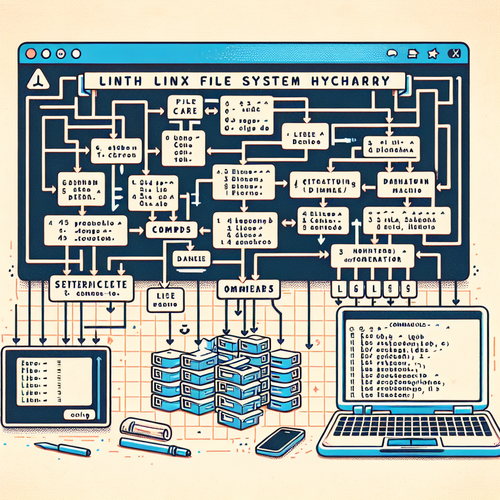
{{ $('Map tags to IDs').item.json.title }}
Understanding Linux File System Hierarchy
The Linux file system hierarchy is a structured way to organize files and directories within the operating system. Understanding this hierarchy is crucial for navigating and managing your Linux system effectively. This tutorial will explore the various components of the Linux file system and their significance.
1. The Root Directory
At the top of the Linux file system hierarchy is the root directory, denoted by a forward slash (/). All files and directories are contained within this root, forming a tree-like structure.
2. Common Directories
- /bin: Contains essential user command binaries (e.g.,
ls,cp) that are necessary for all users. - /boot: Holds boot loader files and the Linux kernel, necessary for system startup.
- /dev: Contains device files, representing hardware components (e.g.,
/dev/sdafor disks). - /etc: Houses system-wide configuration files and settings.
- /home: The home directory for users (e.g.,
/home/useris where user data is stored). - /lib: Contains shared libraries needed by executables in
/binand/sbin. - /media: Used for mounting removable media such as USB drives and CD-ROMs.
- /mnt: A temporary mount point for mounting filesystems.
- /opt: Contains optional application software packages.
- /srv: Holds data for services provided by the system.
- /tmp: Directory for temporary files created by applications, which are usually deleted after a reboot.
- /usr: Contains user programs and data, typically read-only; includes binaries, libraries, documentation and more.
- /var: Contains variable data files like logs (
/var/log) and databases.
3. Navigating the File System
To navigate the Linux file system, you can use various command-line tools:
- ls: Lists files and directories. Use
ls -lfor detailed information. - cd: Changes the current directory. For example:
cd /etc. - pwd: Displays the current working directory.
- mkdir: Creates a new directory (e.g.,
mkdir new_folder).
4. Understanding Permissions
In Linux, every file and directory has permissions that determine who can read, write, or execute them. Use the ls -l command to view permissions, which are displayed in a format like drwxr-xr-x:
- The first character indicates if it’s a directory (
d) or file (-). - Next three characters are permissions for the owner, the next three for the group, and the final three for others.
5. Conclusion
Understanding the Linux file system hierarchy is essential for effectively using and managing a Linux system. This structured approach to organizing files allows for easier navigation and management of system configurations and user data. Continue to explore Linux file system concepts and commands to enhance your usage and administrative skills!













