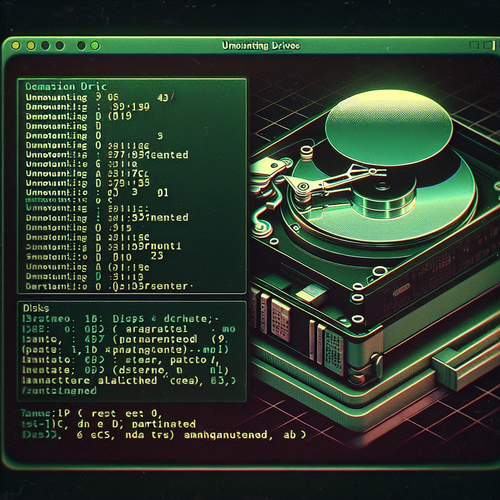
{{ $('Map tags to IDs').item.json.title }}
How to Unmount Drives in Linux
Unmounting drives in Linux is an essential task to ensure data integrity before physically removing a storage device or stopping its use. When you unmount a drive, you effectively tell the operating system that you no longer need access to it. This tutorial will guide you through the steps of unmounting drives in Linux safely.
1. Identifying Mounted Drives
Before unmounting a drive, you need to know which drives are currently mounted. You can do this by using the df command:
df -hThis will display a list of mounted filesystems along with their mount points.
2. Unmounting a Drive
To unmount a drive, use the umount command followed by the mount point or device name:
sudo umount /path/to/mountFor example, if you want to unmount a drive mounted at /mnt/mydrive, you would run:
sudo umount /mnt/mydrive2.1. Error Handling
If you receive an error stating that the drive is busy, ensure you are not currently in that directory or that no processes are using it. You can check this with:
lsof /mnt/mydriveThis lists all active processes using that directory.
3. Using Device Name to Unmount
You can also unmount a drive using its device name (e.g., /dev/sdb1):
sudo umount /dev/sdb1This approach can be useful when you have multiple drives mounted.
4. Force Unmounting (Use with Caution)
In some cases, you might need to force unmount a drive, especially if it’s busy. Use the -l option with caution:
sudo umount -l /mnt/mydriveThis option lazily unmounts the filesystem, but ensure you understand the potential risks as this may result in data loss.
5. Conclusion
By following this tutorial, you have learned how to unmount drives in Linux correctly and efficiently. Proper unmounting is vital for data integrity and maintaining filesystem stability. Continue to practice these commands to become proficient in managing filesystem operations on Linux!













