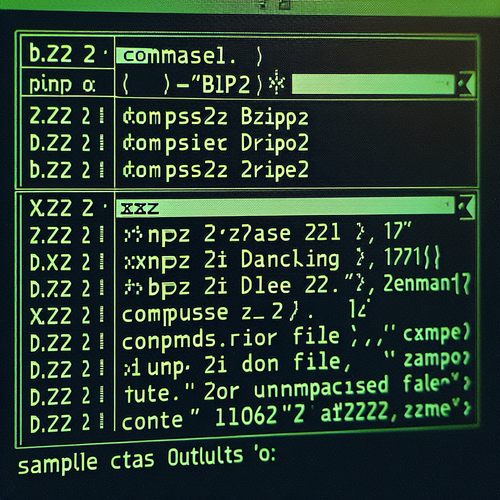
{{ $('Map tags to IDs').item.json.title }}
How to Use bzip2 and xz Compression
When it comes to compressing files in Linux, bzip2 and xz are two popular compression utilities known for their high compression ratios. This tutorial will guide you through the usage of both tools for effective file compression.
1. Installing bzip2 and xz
Most Linux distributions come with bzip2 and xz pre-installed. To check if they are installed, you can run:
bzip2 --version
xz --versionIf not installed, you can install them using:
- For Ubuntu:
sudo apt install bzip2 xz-utils - For CentOS:
sudo yum install bzip2 xz
2. Using bzip2 for Compression
The bzip2 command is widely used for compressing files due to its balance of speed and compression ratio. To compress a file with bzip2, use:
bzip2 filenameThis command will compress the file and replace it with a compressed version named filename.bz2.
2.1. Keeping the Original File
If you want to keep the original file while compressing, you can use the -k option:
bzip2 -k filename3. Using xz for Compression
The xz command offers higher compression ratios compared to bzip2, making it suitable for situations where maximizing space savings is crucial. To compress a file using xz:
xz filenameThis replaces the original file with filename.xz.
3.1. Keeping the Original File
To keep the original file when using xz, similar to bzip2, use the -k option:
xz -k filename4. Decompressing Files
To decompress files compressed with bzip2 or xz, use the following commands:
- bzip2:
bunzip2 filename.bz2 - xz:
unxz filename.xz
5. Conclusion
By following this tutorial, you have learned how to effectively use bzip2 and xz for file compression in Linux. Both tools offer distinct advantages depending on your needs for speed versus compression ratio. Continue to explore additional options and advanced features in bzip2 and xz to maximize your file management capabilities and efficiency!













