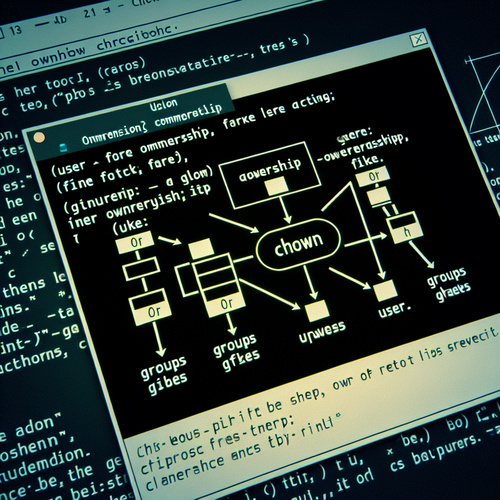
{{ $('Map tags to IDs').item.json.title }}
How to Use chown to Manage File Ownership
The chown command in Linux is used to change the ownership of files and directories. Understanding how to use chown is essential for managing permissions and securing your files. This tutorial will guide you through the basic usage of the chown command.
1. Basic Syntax of chown
The basic syntax of the chown command is:
chown [options] new_owner:new_group filenameHere, new_owner is the username of the new owner, new_group is the name of the group (optional), and filename is the name of the file or directory whose ownership you want to change.
2. Changing File Ownership
To change the ownership of a file, use the following command:
sudo chown username filenameFor example:
sudo chown alice myfile.txtThis command changes the ownership of myfile.txt to the user alice.
3. Changing Ownership with Group
You can also change the group ownership of a file alongside its user ownership:
sudo chown username:groupname filenameFor example:
sudo chown alice:developers myfile.txtThis sets the user to alice and the group to developers.
4. Changing Ownership Recursively
To change ownership for a directory and all of its contents, use the -R (recursive) option:
sudo chown -R username:groupname /path/to/directoryFor example:
sudo chown -R alice:developers /home/alice/projects/5. Viewing File Ownership
To view the ownership information of files and directories, use the ls -l command:
ls -l filenameThis command will display the owner and group associated with the specified file.
6. Best Practices
- Always check the current ownership of files before making changes to avoid accidental modifications.
- Use the recursive option with caution to ensure you do not unintentionally change ownership settings for many files.
7. Conclusion
Using the chown command allows you to effectively manage file ownership and permissions on your Linux system. This tutorial covered the basic usage of chown, including changing ownership for individual files, directories, and recursively. Understanding these concepts is key to maintaining security and proper access control in your environment.













