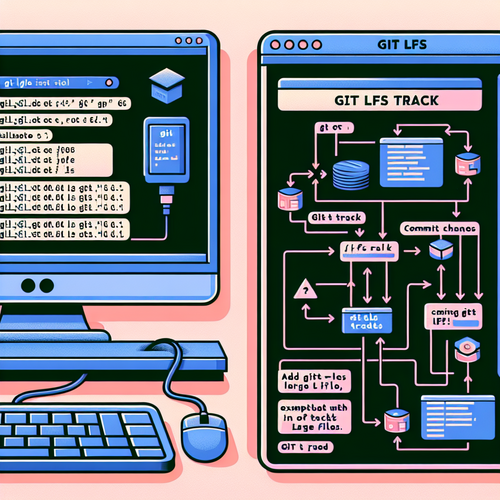
{{ $('Map tags to IDs').item.json.title }}
How to Use Git LFS for Large Files
Git LFS (Large File Storage) is an extension for Git that allows you to manage large files more efficiently by replacing them with lightweight text pointers inside Git, while the actual file content is stored on a remote server. This is particularly useful for projects that involve large assets like images, videos, or datasets. This tutorial will guide you through the setup and usage of Git LFS.
Prerequisites
- Git installed on your machine.
- A Git repository where you want to manage large files.
1. Installing Git LFS
To use Git LFS, you first need to install it. Here are the commands based on your operating system:
- For macOS:
brew install git-lfs - For Ubuntu:
sudo apt install git-lfs - For Windows:
Download the Git LFS installer from the official website.
2. Initializing Git LFS
After installation, you need to initialize Git LFS in your repository:
git lfs installThis command sets up the Git LFS hooks in your Git configuration.
3. Tracking Large Files
To track large files with Git LFS, use the git lfs track command followed by the file type or specific file name:
git lfs track "*.psd"This command tracks all Photoshop files. You can also track specific files:
git lfs track "path/to/largefile.zip"This will create or update a .gitattributes file in your repository, specifying which files to manage with LFS.
4. Adding and Committing Files
After tracking the file types, add your files to the Git staging area as usual:
git add .Then commit your changes:
git commit -m "Add large files with Git LFS"5. Pushing Changes
When pushing your changes, Git LFS will automatically upload the large files to the LFS storage:
git push origin mainThis command will push your commits, including the large files managed by LFS, to your repository.
6. Cloning a Repository with LFS
When you clone a repository that uses Git LFS, the large files will initially be downloaded as pointers. To fetch the actual file contents, run:
git lfs pullThis command downloads all the large files tracked by LFS.
7. Removing Large Files from LFS
If you need to untrack a file or remove it from LFS, you can use:
git lfs untrack "path/to/largefile.zip"After untracking, make sure to commit the changes to the .gitattributes file.
8. Conclusion
By using Git LFS, you can efficiently manage large files in your Git repositories without affecting performance. This tutorial covered the installation, tracking, and handling of large files using Git LFS. Explore the capabilities of Git LFS to enhance your version control strategies when working with projects that involve large binary files!













