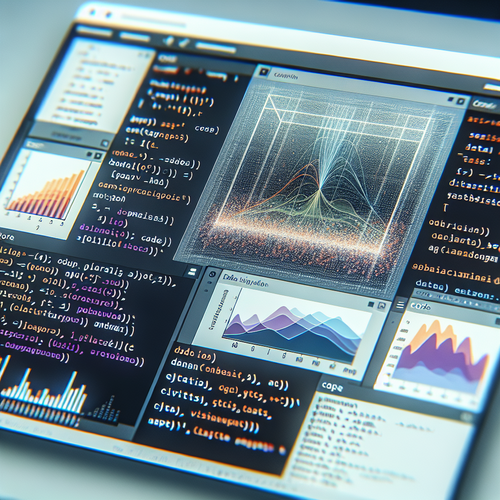
{{ $('Map tags to IDs').item.json.title }}
How to Use Jupyter Notebooks for Data Science
Jupyter Notebooks are widely used for data science projects because they allow you to create and share documents that contain live code, equations, visualizations, and narrative text. This tutorial will guide you through the installation and usage of Jupyter Notebooks for various data science tasks.
Prerequisites
- Python installed on your machine.
- Basic knowledge of Python and data science concepts.
1. Installing Jupyter Notebook
Jupyter can be installed using pip. Open your terminal or command prompt and run:
pip install notebookAfter installation, you can start the Jupyter Notebook server by running:
jupyter notebookThis command will open a new tab in your web browser at http://localhost:8888.
2. Creating a New Notebook
To create a new notebook:
- In the Jupyter interface, click on the New button.
- Select Python 3 (or your preferred version) from the dropdown menu.
A new notebook will open in a new tab, ready for you to write code.
3. Understanding the Notebook Interface
Each notebook consists of cells that can contain either:
- Code Cells: Where you write and execute Python code.
- Markdown Cells: Where you can write documentation using Markdown language.
You can run a cell by selecting it and pressing Shift + Enter.
4. Writing Python Code
In a code cell, you can write Python code just like you would in a script. For example:
import pandas as pd
import numpy as np
data = pd.DataFrame({
'A': np.random.rand(5),
'B': np.random.rand(5)
})
print(data)Executing the cell will display the DataFrame output below the cell.
5. Visualizing Data
You can also visualize data directly in a notebook using libraries like Matplotlib or Seaborn:
import matplotlib.pyplot as plt
plt.plot(data['A'], data['B'], marker='o')
plt.title('Scatter Plot')
plt.xlabel('A')
plt.ylabel('B')
plt.show()This code snippet will generate a scatter plot of the data points.
6. Saving Your Work
To save your notebook, click the save icon in the toolbar or use Ctrl + S. Jupyter saves notebooks with a .ipynb extension.
7. Sharing Your Notebook
Jupyter notebooks can be easily shared. You can export your notebook as a PDF or HTML file by going to:
File > Download as > (choose file type)8. Conclusion
Jupyter Notebooks are an essential tool for data science and analytics, providing a flexible environment to write, document, and share code seamlessly. By following this tutorial, you are now equipped to use Jupyter Notebooks for your data science projects.













