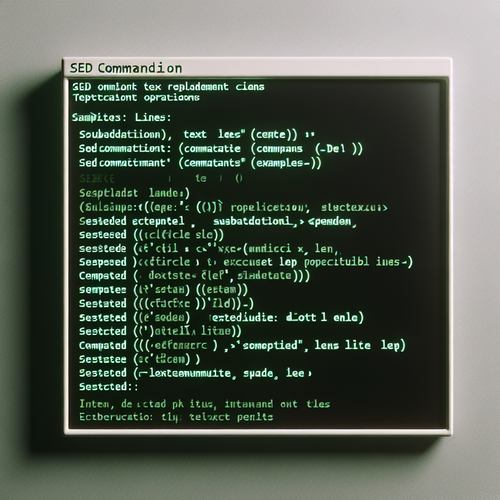
{{ $('Map tags to IDs').item.json.title }}
How to Use sed for Text Replacement
The sed command (stream editor) is a powerful utility in Linux used for parsing and transforming text in a pipeline. One of its most common uses is for text replacement. This tutorial will guide you through the basic and advanced usage of sed for text replacement tasks.
1. Basic Syntax of sed
The basic syntax of the sed command for replacing text is as follows:
sed 's/old-text/new-text/' filenameThis command substitutes old-text with new-text in the specified filename.
2. Performing Simple Text Replacement
For example, to replace the word apple with orange in a file named fruits.txt:
sed 's/apple/orange/' fruits.txtThis will output the modified content to the terminal without changing the actual file.
3. Editing Files in Place
To save the changes directly back to the file, use the -i option:
sed -i 's/apple/orange/' fruits.txtNote that this will modify the file in place. To create a backup before editing, specify a backup extension:
sed -i.bak 's/apple/orange/' fruits.txtThis creates a backup of fruits.txt with a .bak extension before making changes.
4. Replacing All Instances
By default, sed replaces only the first occurrence of a match in each line. To replace all occurrences, add the g (global) flag:
sed -i 's/apple/orange/g' fruits.txt5. Using Regular Expressions
The sed command supports regular expressions, offering powerful matching capabilities. For instance, to replace any digit with an X:
sed 's/[0-9]/X/g' input.txt6. Using sed with Pipes
You can use sed in combination with other commands through pipes. For example, to replace text in the output of cat:
cat fruits.txt | sed 's/apple/orange/g'This does not change the file but shows modified output directly in the terminal.
7. Conclusion
By following this tutorial, you have learned how to use the sed command for text replacement in Linux. sed is a powerful tool that can significantly streamline your text processing tasks, making it an essential utility for developers and administrators. Continue to explore advanced features and options within sed to further enhance your text manipulation capabilities!













